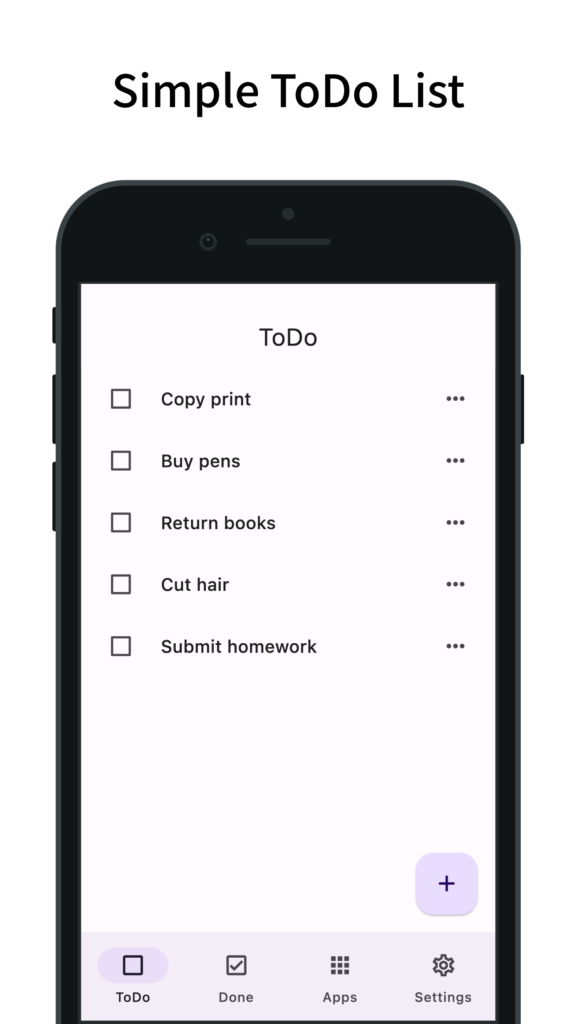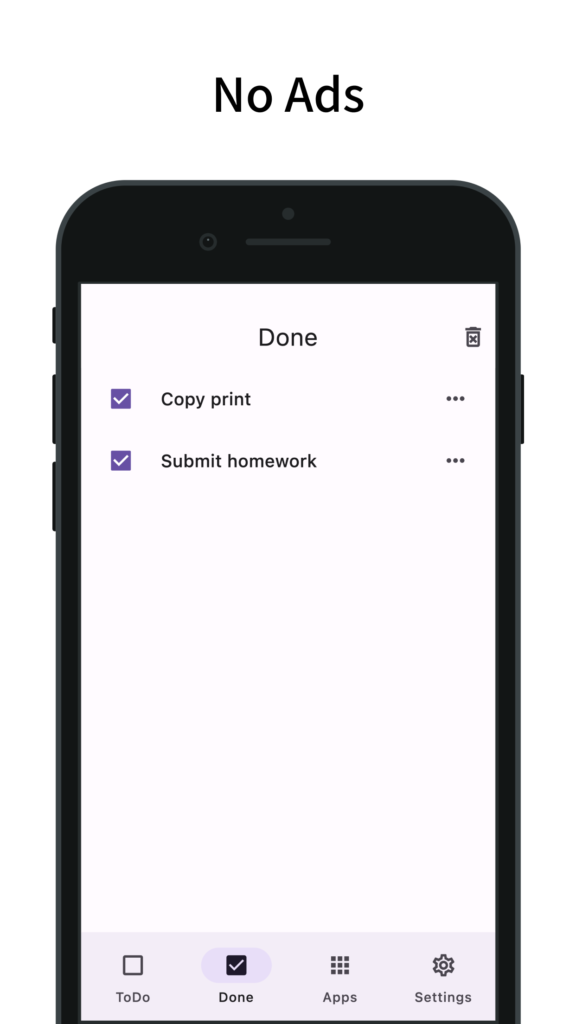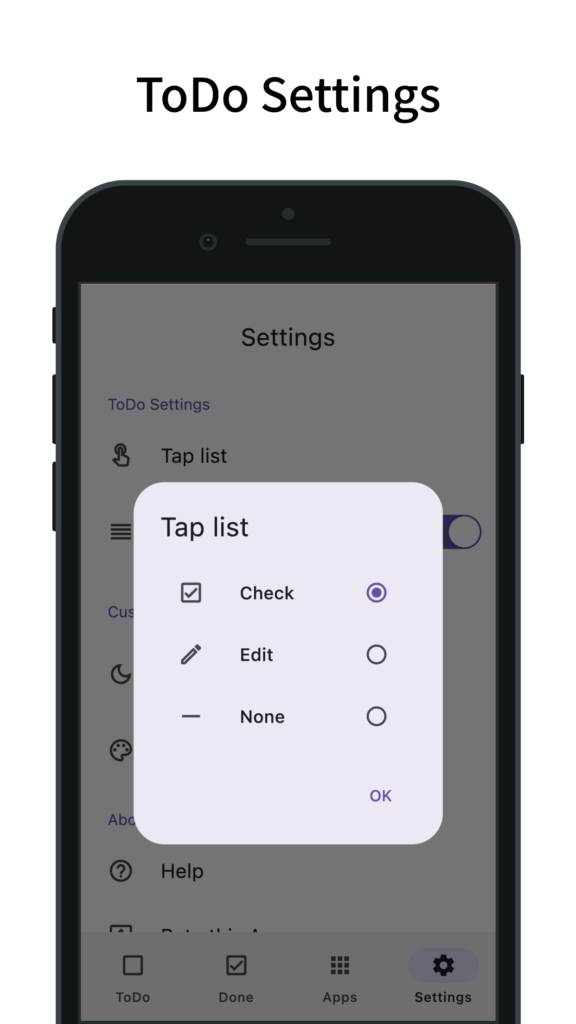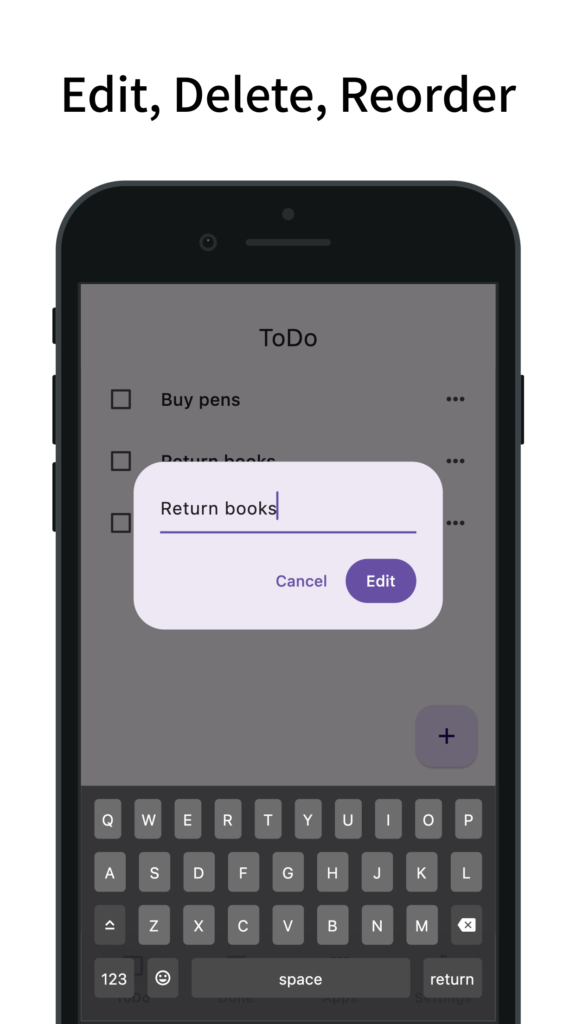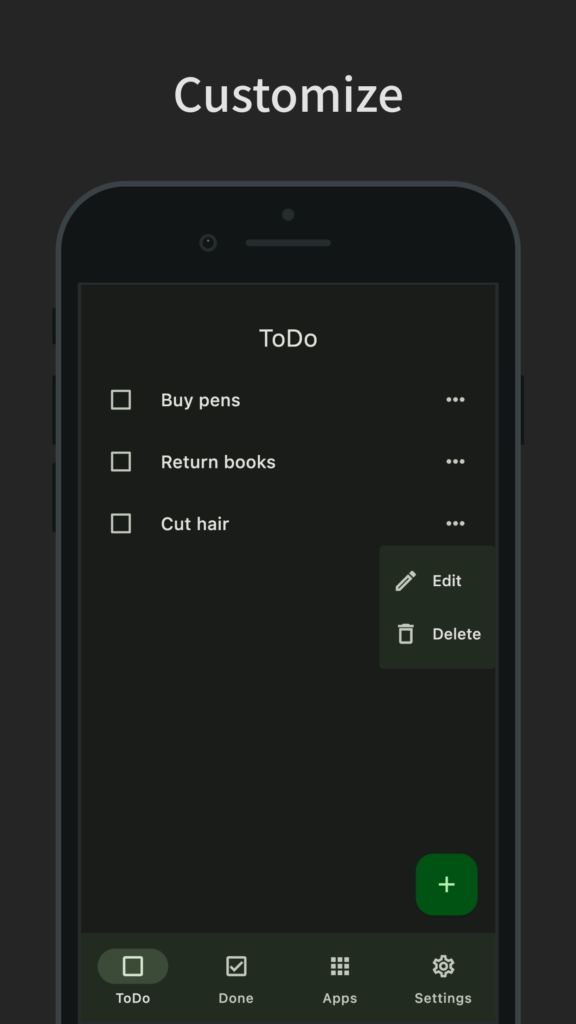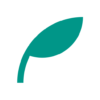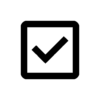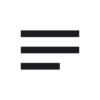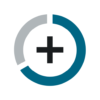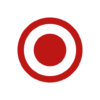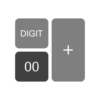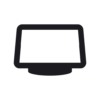ToDo: Simple ToDo List
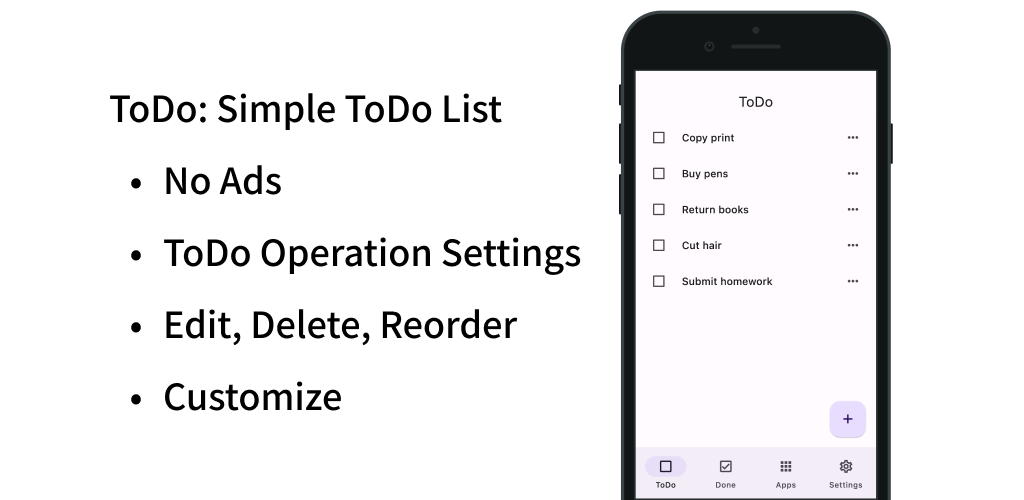
Free and No Ads simple to-do list
Contents
Updates
Functions/Features
- Simple ToDo List
- Free and No Ads
- Separate ToDo list and Done list
- Add ToDo by pressing the plus button
- Press the menu icon on the right of the list to edit/delete
- Delete all by pressing the trash can button on the top right of Done list
- Long press to reorder
- List tap operation setting (check/edit/none)
- Turn on/off reordering function
- Customization (dark mode, theme colors)
- Simple design based on Material Design