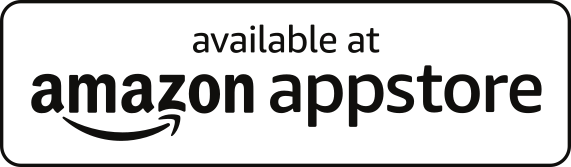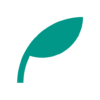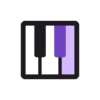ScorePDF: Sheet Music Viewer
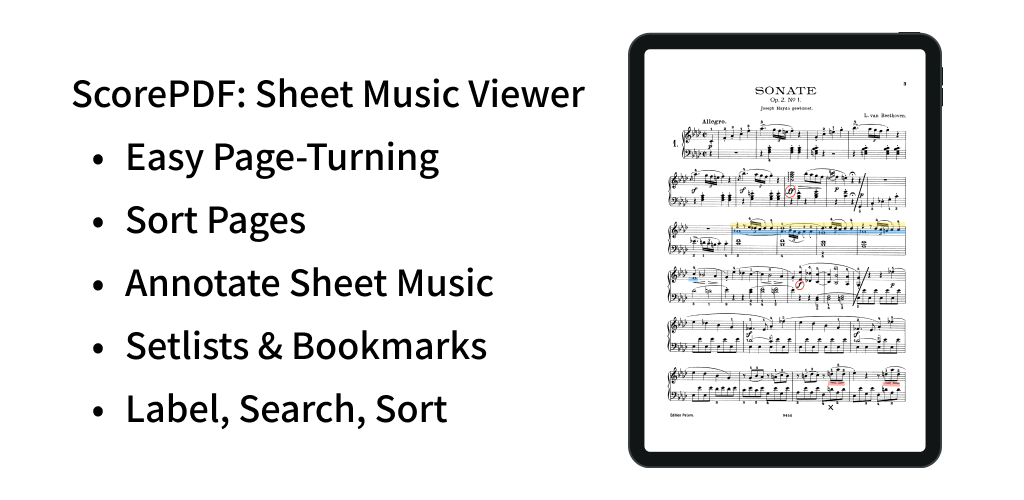
A sheet music viewer app with easy page turning.
Turn pages with taps and swipes.
You can also reorder the pages of your sheet music.
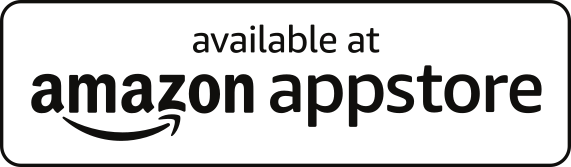
- 1. Updates
- 2. Functions/Features
- 3. Q&A
- 3.1. How to use the backup, restore function?
- 3.2. How to use the annotation function?
- 3.3. How to use the setlist function?
- 3.4. How to return to the score list screen, use the metronome function, page sort function, and page layout function?
- 3.5. Is the Pro version a one-time purchase or a subscription type?
- 3.6. What features are only available in the Pro version?
- 3.7. Is it compatible with Bluetooth page-turning foot pedals?
- 3.8. How can I rearrange the order of the scores themselves?
Updates
Functions/Features
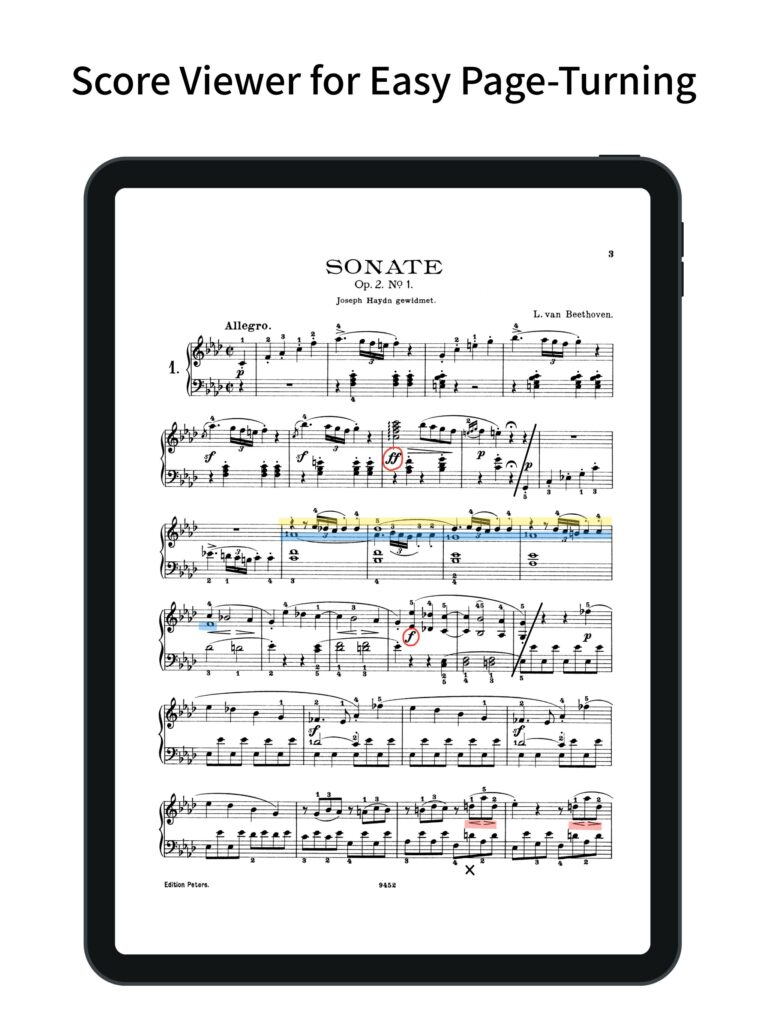
Easy Page Turning
- You can turn pages with taps and swipes.
- Supports Bluetooth page-turning foot pedals.
- Tap assignments can be set to: previous page, left–right split, top–bottom split, next page, or disabled.
※ In both left-right split and top-bottom split modes, navigation depends on where you tap on the screen. In left-right split mode, tapping the left half moves to the previous page and tapping the right half moves to the next page. In top-bottom split mode, tapping the top half moves to the previous page and tapping the bottom half moves to the next page. - Swipe gestures can be toggled on or off individually for up, down, left, and right.
- Actions other than page turning (such as displaying the menu or writing annotations) can be assigned to gestures that won’t interfere with page turning, such as long-pressing or tapping the top or bottom edges.
- Zoom operations on the sheet music (pinch or double-tap) can also be toggled on or off.
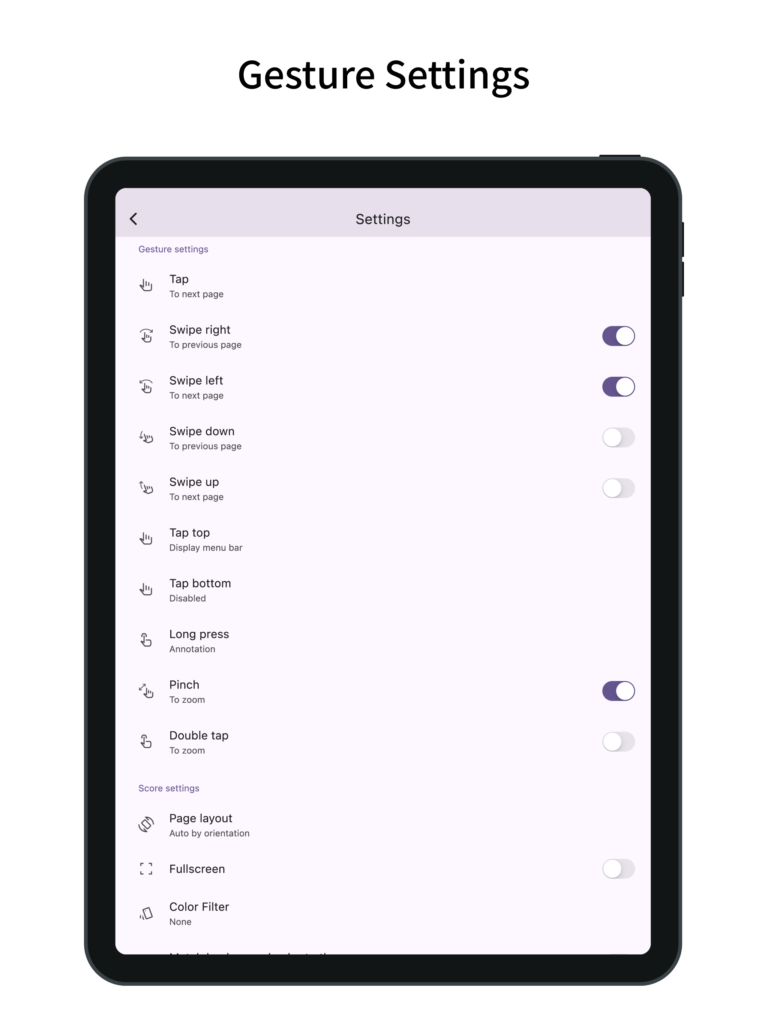
Page Reordering
- Reordering the pages makes page turning easier during repeats, dal segno, codas, and similar situations.
- When adding pages via reordering, you can add and drag multiple pages at once—not just one.
- You can also delete pages or add blank pages.
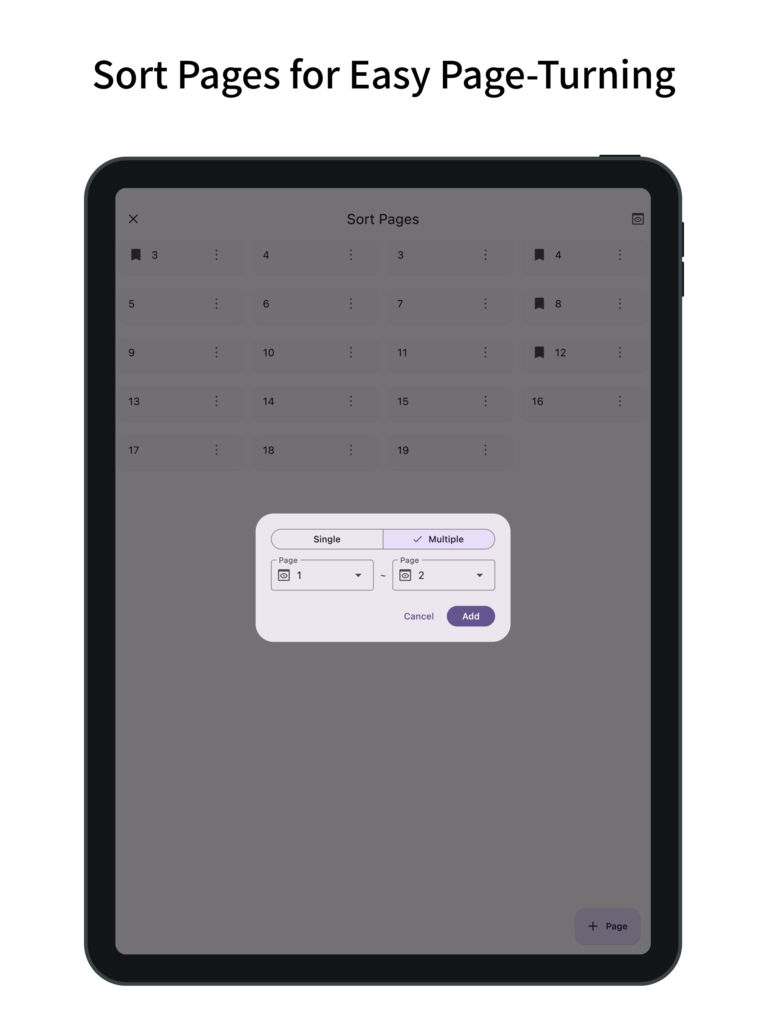
Annotations on Sheet Music
- You can write handwritten annotations on your sheet music.
- Two types of pens, markers, and an eraser are available, with undo and redo functions.
- Pens and markers allow you to choose line thickness and color, and you can draw straight lines.
- An eyedropper tool lets you pick up colors from the screen.
- You can output a PDF that includes your annotations.
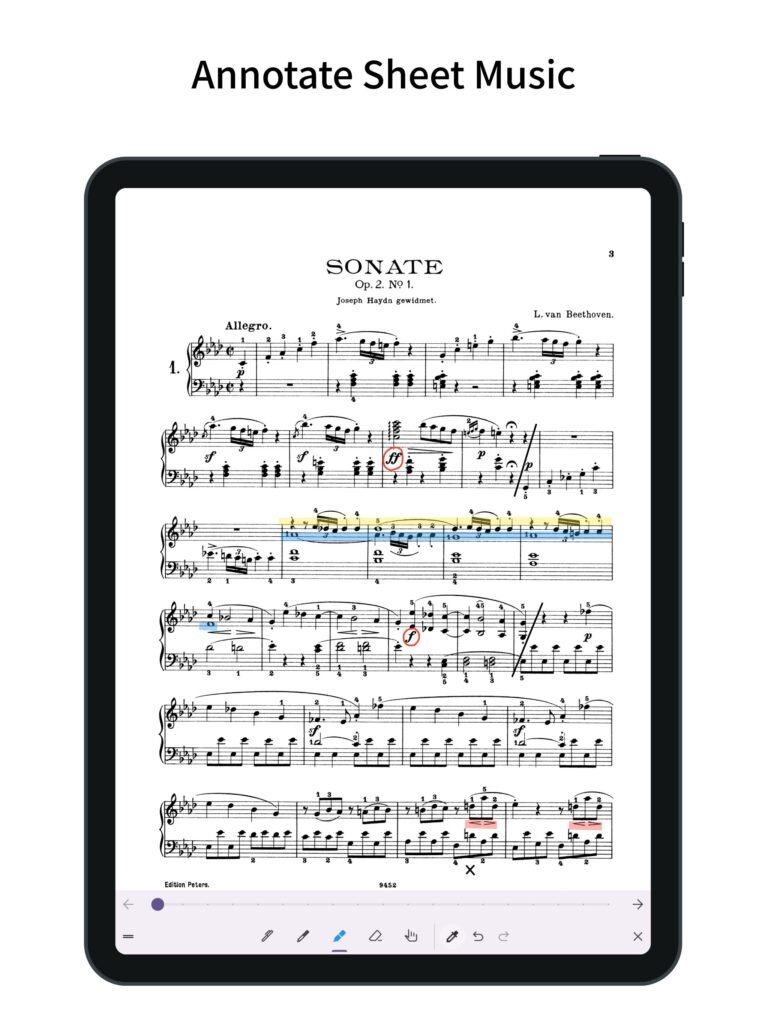
Setlist
- You can group multiple pieces of sheet music into a setlist for continuous viewing without reopening files.
- Tapping the title in the menu bar displays the list of sheet music in the setlist; tapping one jumps to that piece.
Bookmark
- You can add bookmarks to specific pages of your sheet music.
- Bookmarks can have custom titles.
- Tapping the title in the menu bar displays a list of bookmarks; tapping one jumps to that page.
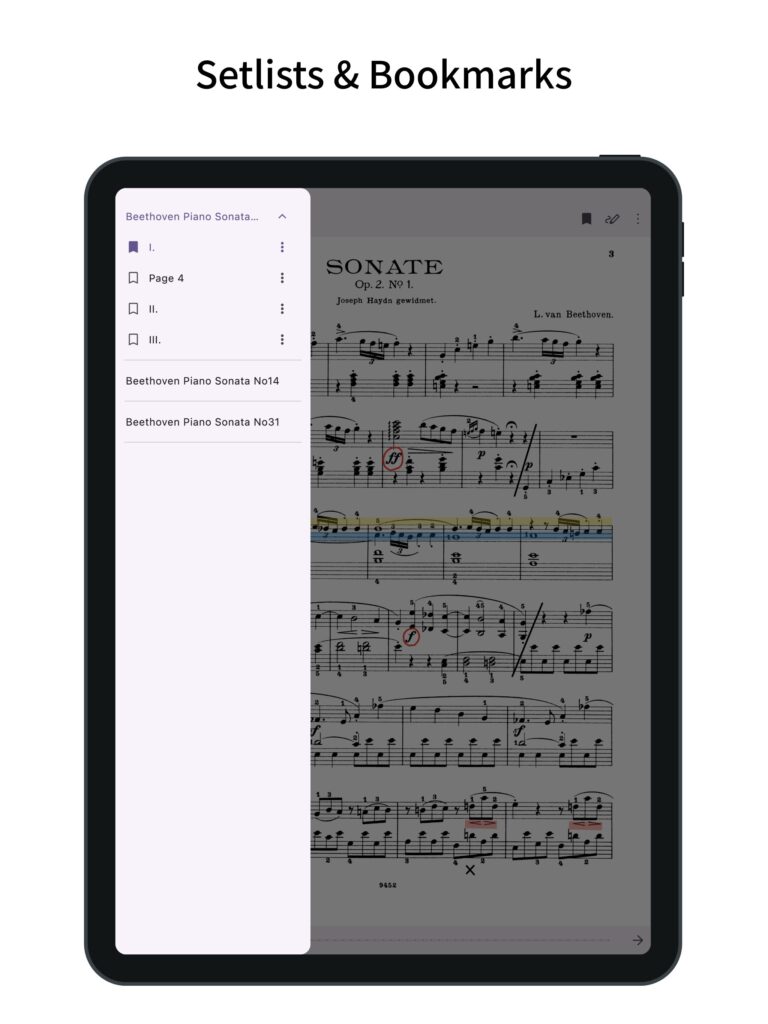
Page Layout
- You can choose from single-page, two-page (spread), vertical scroll, or horizontal scroll layouts for your sheet music.
- The layout can automatically change based on the screen orientation.
- When selecting vertical scroll, the sheet music is displayed at full screen width, making it easier to view on small devices.
Color Filter
- You can apply a color filter to your sheet music, choosing from sepia, green, or inverted.
- If you find the white of the sheet music too bright, this setting may improve readability.
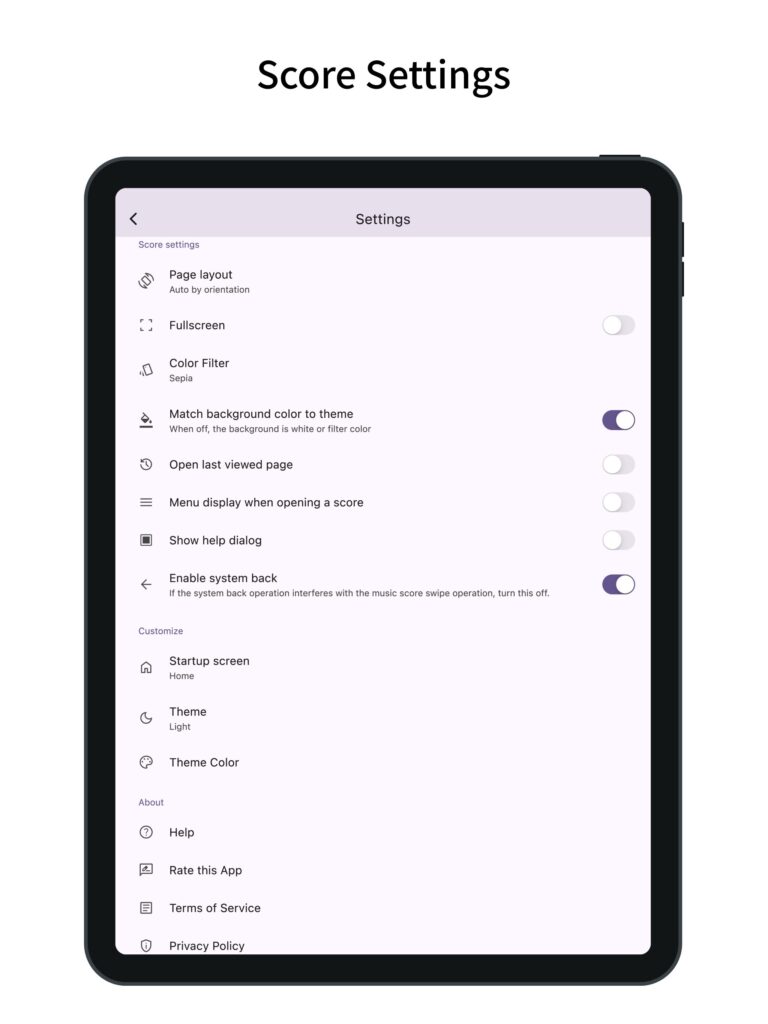
Adding Sheet Music
- You can add sheet music in PDF format.
- In the sheet music list screen, tapping the plus button at the bottom right lets you add PDF files from your device. (In the setlist screen, tapping the plus button opens the setlist addition screen.)
- You can also add sheet music by sharing PDF files from other apps.
- Multiple pieces of sheet music can be added at once.
Managing Sheet Music
- The label feature lets you add labels to sheet music or setlists, allowing you to filter by multiple labels.
- Tapping the search bar lets you search for sheet music or setlists by title.
- Sheet music and setlists can be sorted by title, creation date, or last viewed.
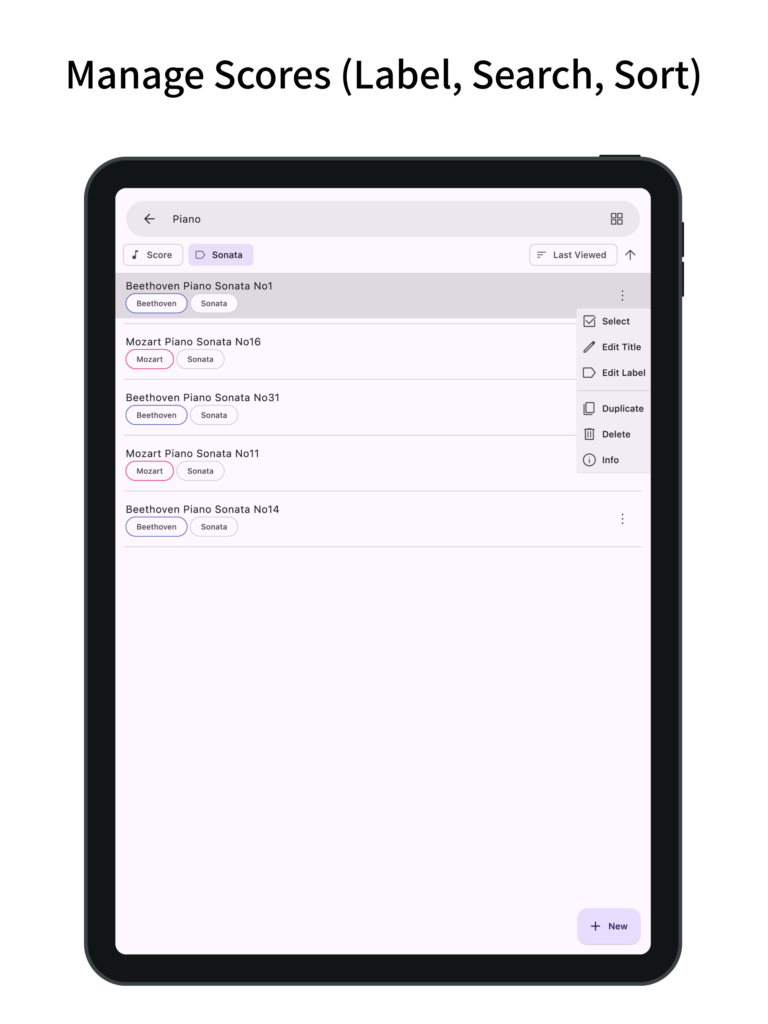
Customization
- Supports dark mode.
- Allows you to change the theme color.
- Features a simple design adhering to Material Design principles.
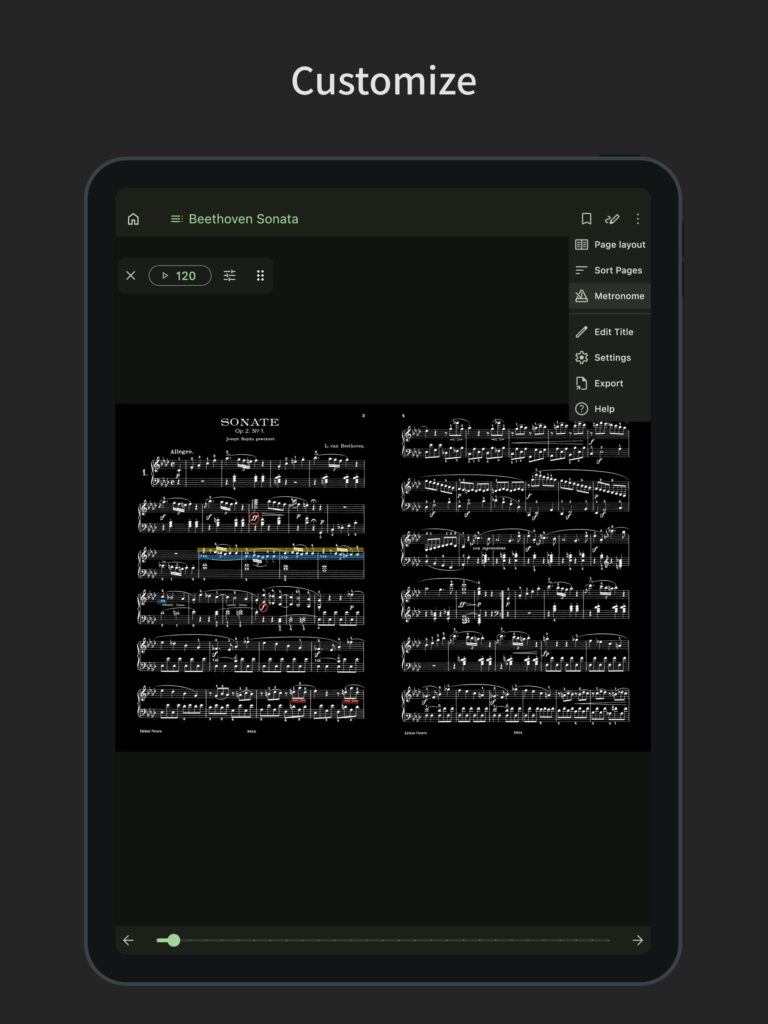
Q&A
How to use the backup, restore function?
Please see the article below.
How to use the annotation function?
Please see the article below.
How to use the setlist function?
Please see the article below.
How to return to the score list screen, use the metronome function, page sort function, and page layout function?
To return to the score list screen or use the metronome or page sorting functions, you need to open the menu bar.
To open the menu bar, tap the top of the screen or long press the screen while the score is displayed.
To return to the sheet music list screen, press the home icon on the far left of the menu bar.
Also, by pressing the three-dot icon on the far right of the menu bar, you can access the metronome function, page sorting function, and page layout function.
Is the Pro version a one-time purchase or a subscription type?
The Pro version is a one-time purchase type.
It is not a subscription type such as a monthly fee.
What features are only available in the Pro version?
Features available only in the Pro version are as follows (listed on the in-app purchase page).
- Remove Ads
- Label
- Sort Scores List
- Search Scores by Title
- Metronome
Is it compatible with Bluetooth page-turning foot pedals?
Yes.
A general page-turning foot pedal is a device that sends information about the page up/down, arrow keys, and Enter/Space key on the keyboard.
This app has a function that allows you to move to the previous page with the Page Up key, left arrow key, up arrow key, and Space key and to move to the next page with the Page Down key, right arrow key, down arrow key, and Enter key, so it supports page turning foot pedals.
If your page-turning foot pedal does not work, please contact me from here.
How can I rearrange the order of the scores themselves?
The order of the scores themselves can be sorted by pressing the sort button to the left of the search button at the top.
This sorting function can be sorted by title, date of creation, and last viewed (descending/ascending order).
To sort in any order, add a number to the beginning of each score title, and then sort in ascending order of title.
To edit the score title, press Edit Title from the menu on the right side of the score list.
To switch between ascending and descending order, tap the title order again.