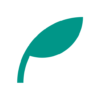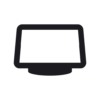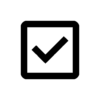Room Screen v2.0 Updates
- Added support for background images
- Added support for displaying calendar events
- Added whiteboard feature
- Added ability to customize text, icon, and background colors
- Added support for 12-hour time format
- Added support for displaying seconds
- Added analog clock
- Added setting for automatic screen switching
- Dates are now displayed in the weekly weather view
- Fixed issue where weather update timing was off
- Modified to ignore the device’s font size setting
- Other bug fixes and performance improvements
Details of Key Updates
Background Image
We’ve added a feature that allows you to display images as the background.
You can now randomly display images stored on your device as background images.
When you enable “Display image in background" in the settings, the app will request permission to access your device’s images. Once full access is granted, the feature will be activated.
You can also choose which albums to use for background images via the “Select Album" option in the settings.
The timing of image transitions can be customized as well.
Please note that images or albums stored in the cloud (such as Google Photos) cannot be accessed.
We recommend creating a dedicated album using your gallery app specifically for Room Screen, and selecting that album in the app’s settings for display.
If you add or remove images, please open the settings screen once and return, or restart the app.
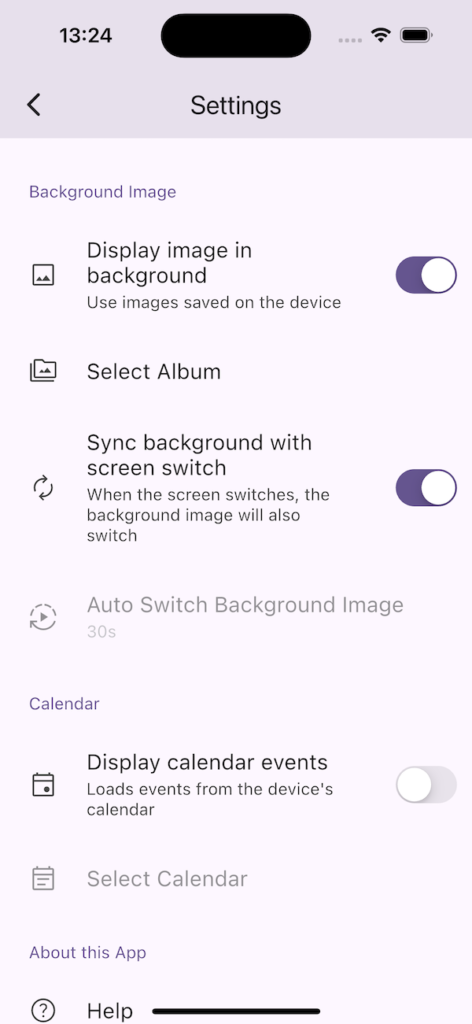
Calendar Events
We’ve added a feature that displays calendar events.
You can now load and display events from the calendars stored on your device.
When you enable “Display calendar events" in the settings, the app will request access to your device’s calendars. Once permission is granted, the feature will be activated.
You can select which calendars to display by using the “Select Calendar" option in the settings.
When this feature is enabled, a refresh button will appear on the calendar screen to update events.
Please note that this feature uses data from the device’s default calendar app. To manage calendar accounts or settings, please use the device’s built-in calendar app.
Also, this app does not support editing calendar events. Please use your calendar app or voice assistant to add or edit events.
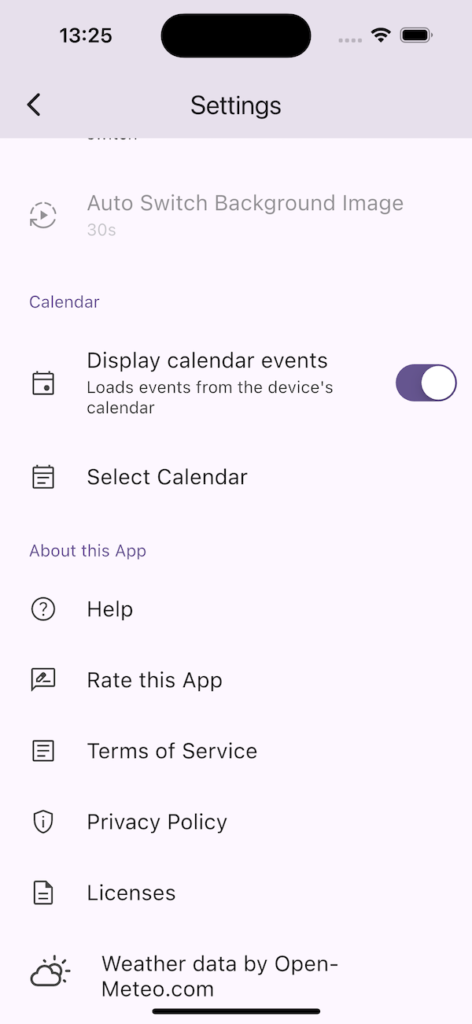
Whiteboard
We’ve added a whiteboard feature.
If the whiteboard is included in the display content (you can configure this in “Edit Display Content"), a pen icon will appear in the top right corner. Tapping the pen icon will open a writable whiteboard.
After writing, tapping the close button in the top right will save your drawing and display the whiteboard on the screen. When a whiteboard has content, the pen icon will appear highlighted.
You can delete the drawing by tapping the delete button in the bottom right of the writing screen. This will also remove the whiteboard from the display.
If you’re using dark mode, the background will be black, so please use a white pen for visibility.
Note: Some users may use a stylus pen with this feature. However, we’ve confirmed that swipe gestures currently do not work with a stylus. This is due to a limitation in the package we’re using, and we’re waiting for an update to address the issue. Once the package is updated, this problem should be resolved.
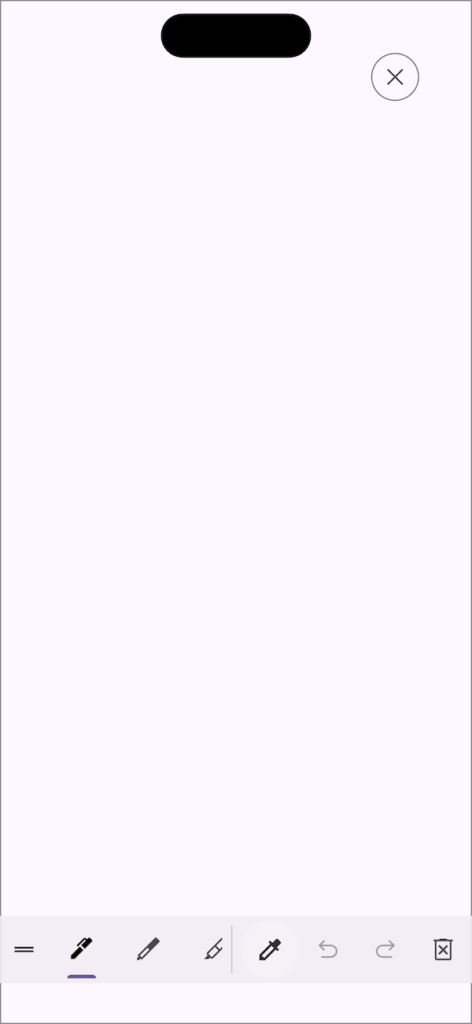
Change Color
When you tap “Text & Icon Colors" in the settings, you can customize the colors of text, icons, background, and shadows.
These color settings are linked to your selected theme (configured under “Theme" and “Theme Color" in the settings).
If you haven’t changed these settings before and turn on “Display background images", the text color will automatically be set to white for better visibility.
Additionally, to improve text visibility when background images are enabled, shadows are applied by default. You can turn off the shadows by disabling “Show Shadow" in the settings.
Note: Shadows will not be visible if background images are not enabled.
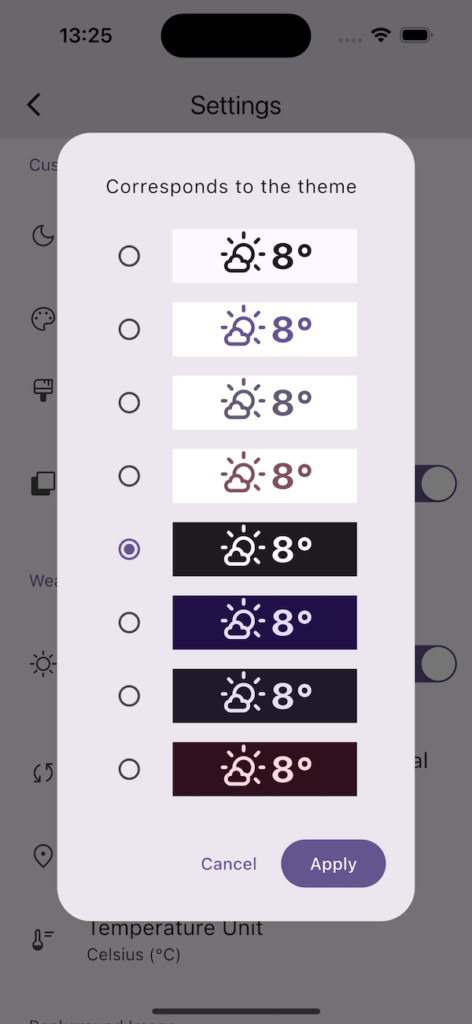
Other Display Settings
Support for 12-hour time format and seconds display has been added.
If you turn off “24-hour format" in the settings, the clock will switch to a 12-hour format.
Please note that hourly weather forecasts will continue to use the 24-hour format, even when the clock is set to 12-hour format.
In addition, under the “Auto Switch Screen" setting, you can enable or disable automatic screen switching and set the interval in seconds.
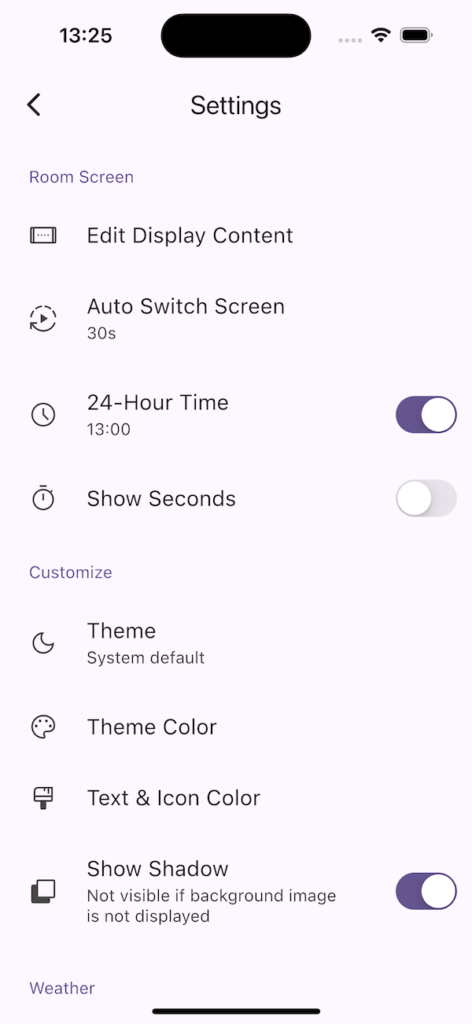
Analog Clock
An analog clock has been added.
You can add or remove the analog clock from “Edit Display Content" in the settings.

Upcoming Updates
Thank you for using the app.
We’re very grateful that more people than expected are using it, and we truly appreciate your support.
Currently, the app uses the free version of the Open-Meteo API to retrieve weather data. However, if the number of users continues to grow, we may reach the usage limits of the free plan.
To ensure continued access to weather data, we plan to upgrade to the paid version of the Open-Meteo API and obtain a commercial license.
Alongside this, we plan to introduce both ads and in-app purchases while continuing to expand the app’s features.
To maintain a pleasant user experience, ads will be shown only within the settings screen.
In-app purchases, as with my other apps, will be a one-time purchase (not a subscription). Planned features include removing ads, shortening the weather update interval, and displaying more detailed weather forecasts.
We also plan to continue adding free features. For example, upcoming additions include the ability to choose what content to display on each half of the screen, and a “sleep mode” that displays only the clock without loading weather data.
If you have any feedback or suggestions, please don’t hesitate to reach out. We’d love to hear from you.
If you encounter any bugs or have suggestions for improvements, please contact us using the inquiry form below.