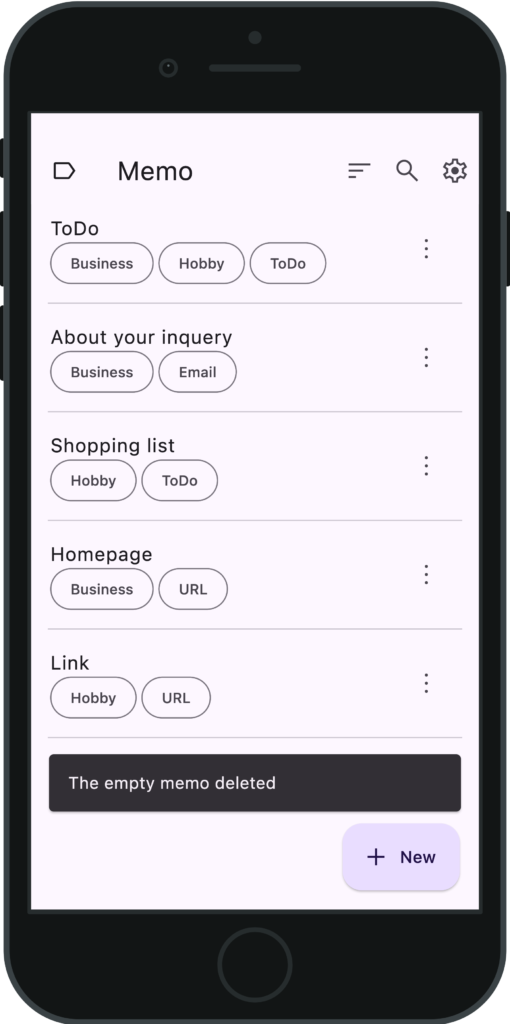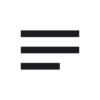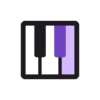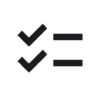Memo v2.0.0 Updates
- Added the feature to long press and select multiple items in the memo list
- Added the feature to choose the label screen at startup
- Added the feature to change the font size of memo text
- Added the feature to delete a memo if it is empty when closed
- Updated the purchase page system
- GDPR compliance
- Other UI changes and performance improvements
Details of Key Updates
Feature to Long Press and Select Multiple Memos
In the memo list screen, you can select a memo by long pressing on it.
While in this selection mode, you can select additional memos by tapping on them or by tapping the checkboxes on the right side of the memos.
Press the label button at the top right to edit the labels of the selected memos in bulk.
Press the delete button at the top right to delete the selected memos in bulk.
To exit the selection mode, press the close button at the top left.
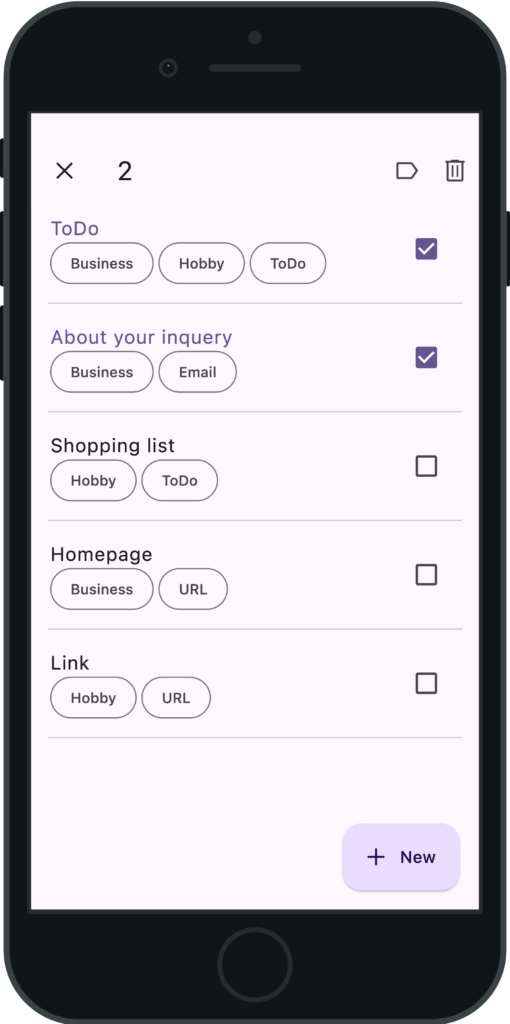
Feature to Choose the Label Screen at Startup
In the settings screen, tap “Startup screen" to choose the screen displayed at startup.
You can select from “Home screen," “Last open label screen," or “Specific label screen."
Tap the icon next to “Specific label screen" to choose the label you want to display at startup.
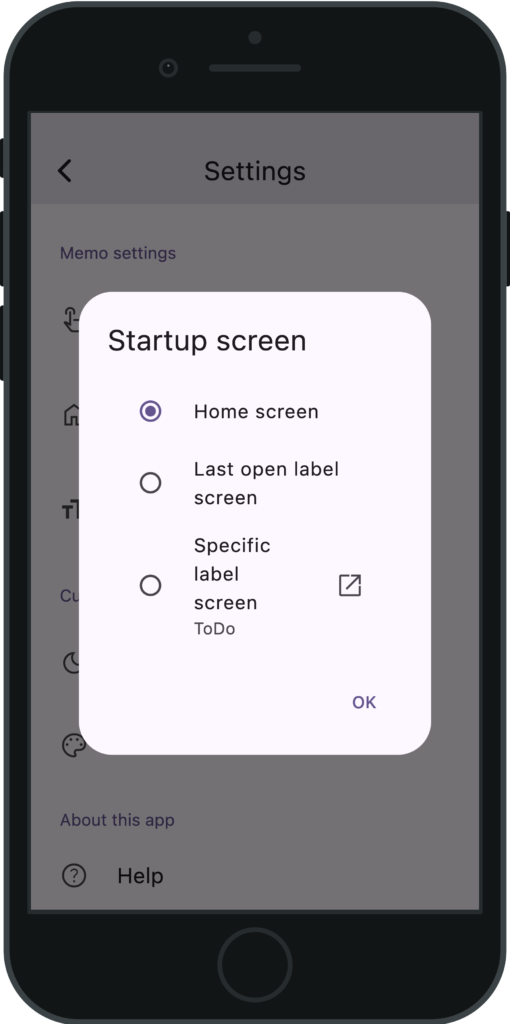
Feature to Change the Font Size of Memo Text
In the settings screen, tap “Font Size" to change the font size of the memo text.
The font size of other elements (such as memo titles) will not be changed.
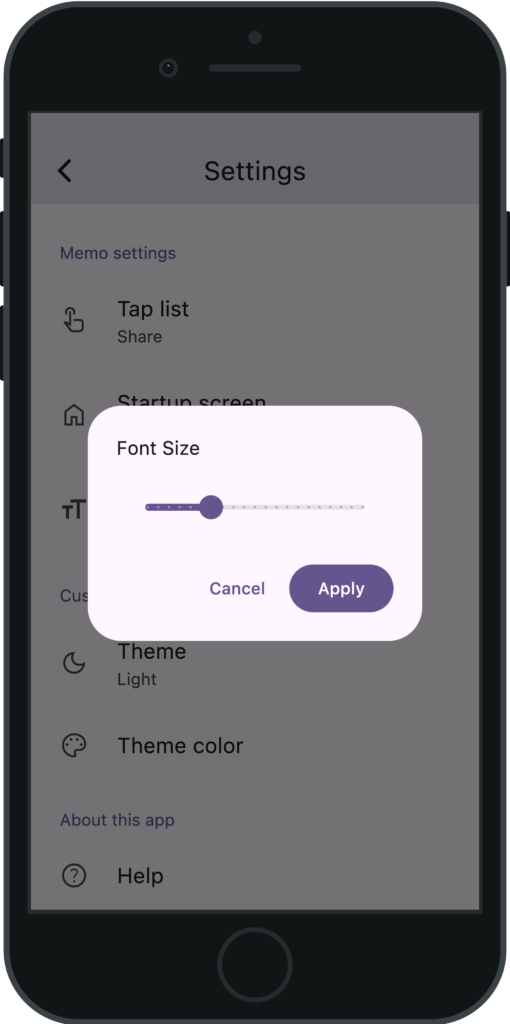
Feature to Delete Empty Memos
When you close an empty memo, a message “The empty memo deleted" will be displayed, and the memo will be deleted.
An empty memo is defined as one with an empty title, body, and label.