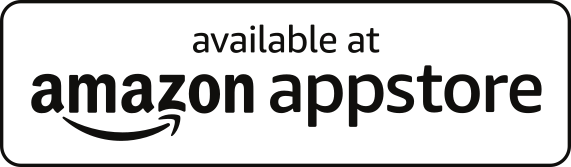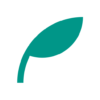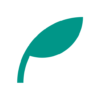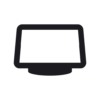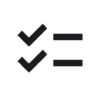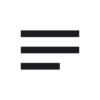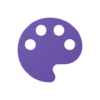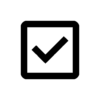Room Screen: Clock & Weather
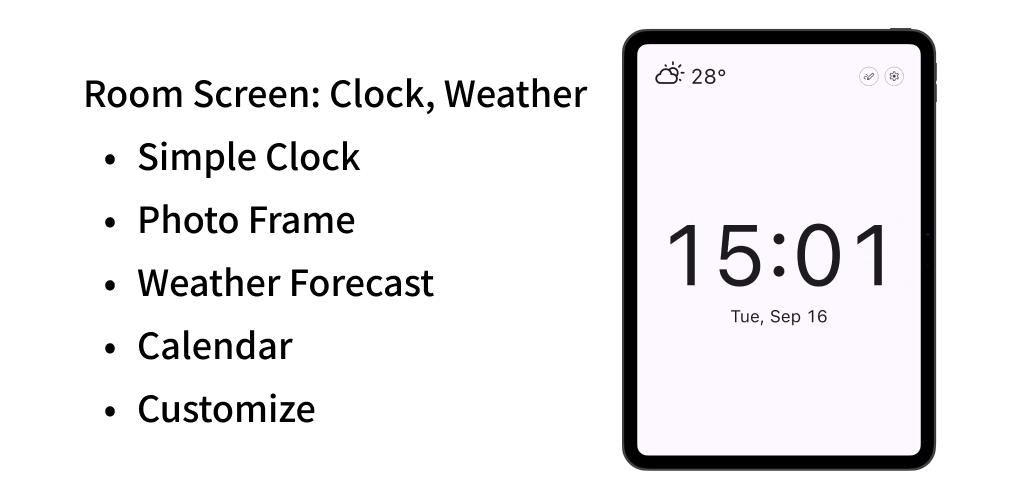
A simple desk clock app with a smart display look.
It also supports weather forecast, calendar, and background image display.
You can also use it as a digital photo frame.
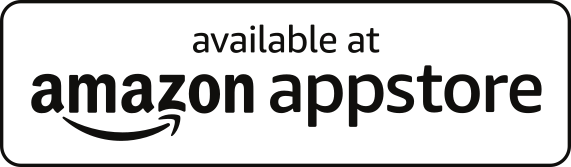
Updates
Features
Simple Desk Clock
- Displays the time and date.
- You can change the 12/24 hour display, second display, and font size from the settings.
- You can display an analog clock.
- You can display the time on the top bar.
- It will be automatically scrolled like a smart display.
- You can change the interval of automatic screen switching.
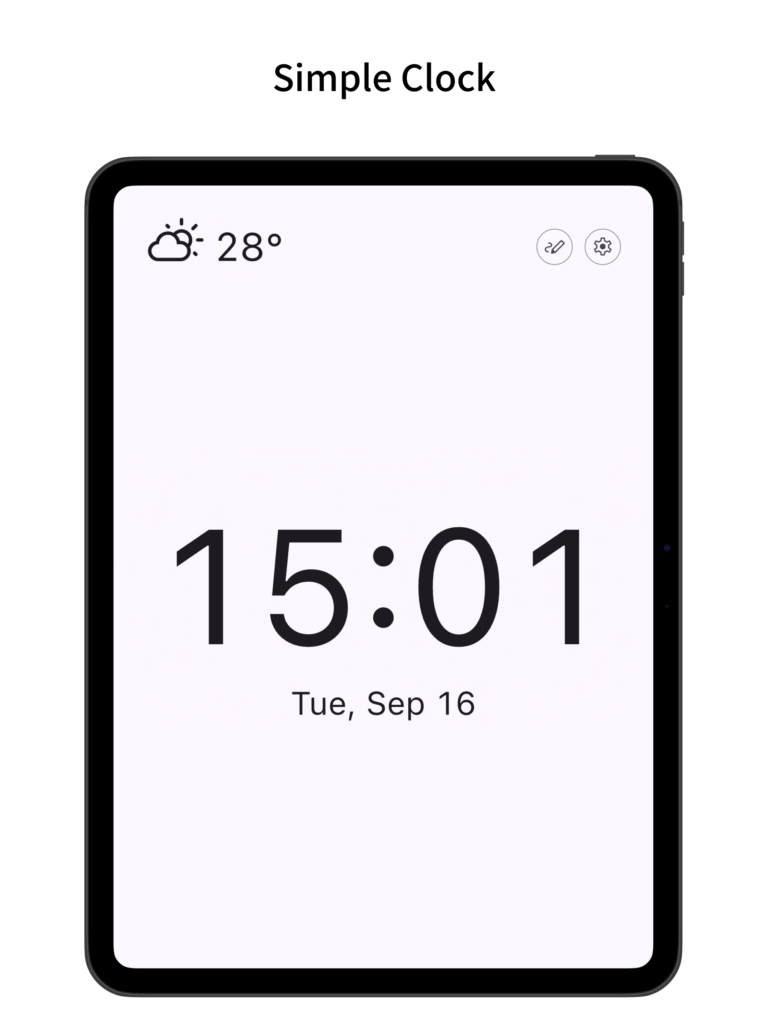
Photo Frame
- You can display images saved on your device as background images.
- You can select an album and display a random image from it.
- You can link the background image switching with the screen switching.
- You can change the interval of automatic background image switching.
- By displaying only the time or weather on the top bar, you can use it like a digital photo frame with the image as the main focus.
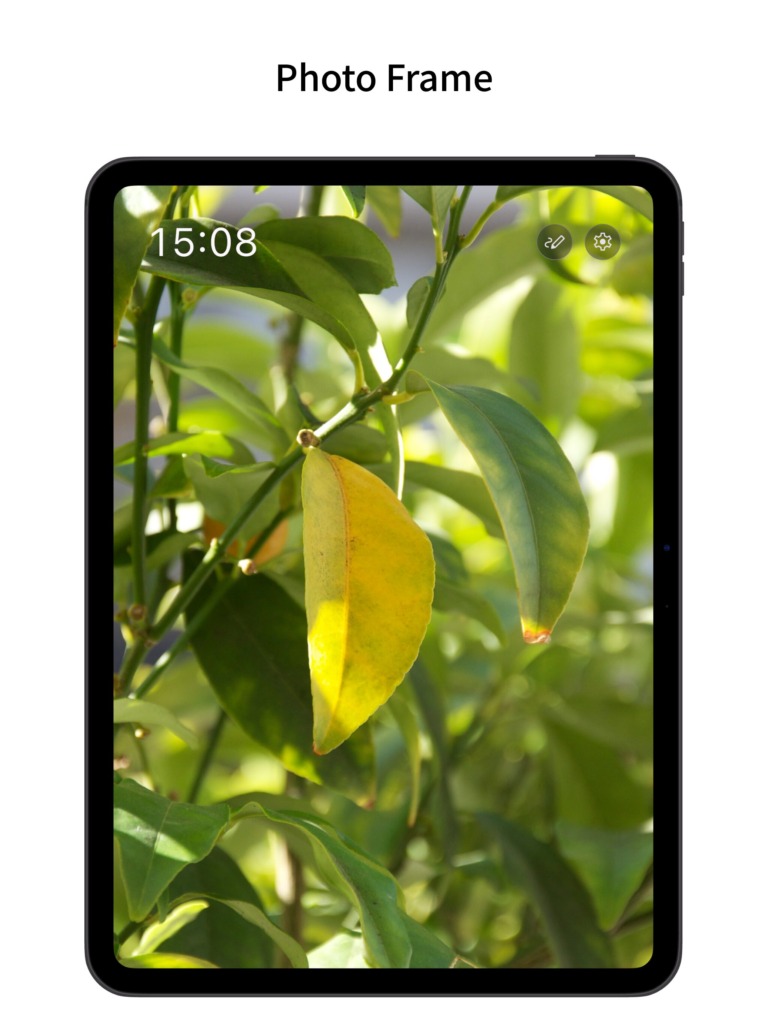
Weather Forecast
- You can display the current weather and temperature on the top bar.
- You can display hourly and daily weather forecasts.
- The forecast location can be specified by acquiring location information or by directly entering the latitude and longitude.
- You can change the units of temperature, wind speed, and precipitation.
- Weather forecast data is acquired from Open-Meteo.com.
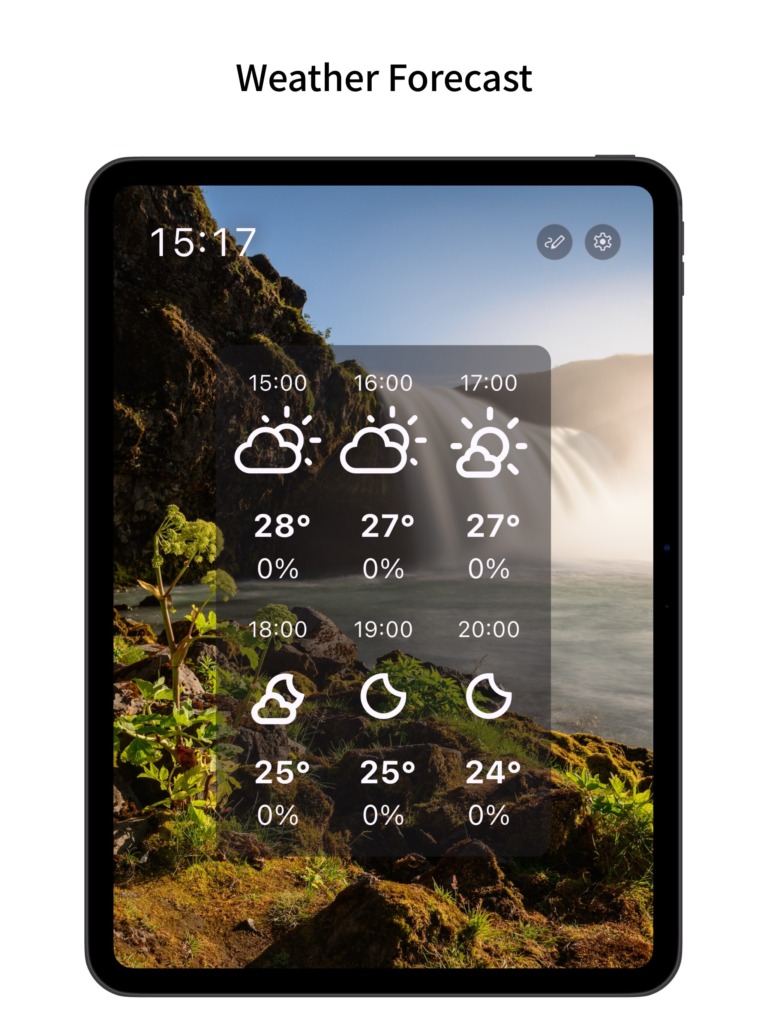
Calendar
- You can display a calendar.
- You can display the schedule of the calendar in your device.
- You can select which calendar events in your device to display.
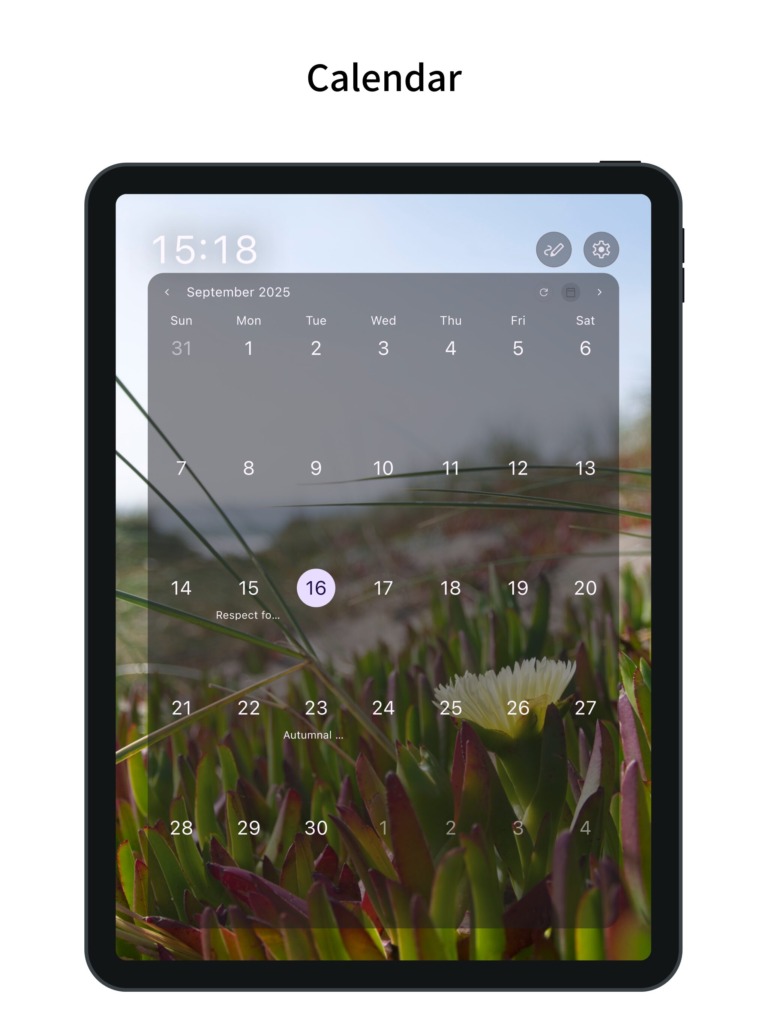
Whiteboard
- You can write on the whiteboard by pressing the pen button on the top bar.
- If there is writing on the whiteboard, the whiteboard will be displayed on the screen.
- You can hide the pen button on the top bar by deleting the whiteboard from the display content edit screen.
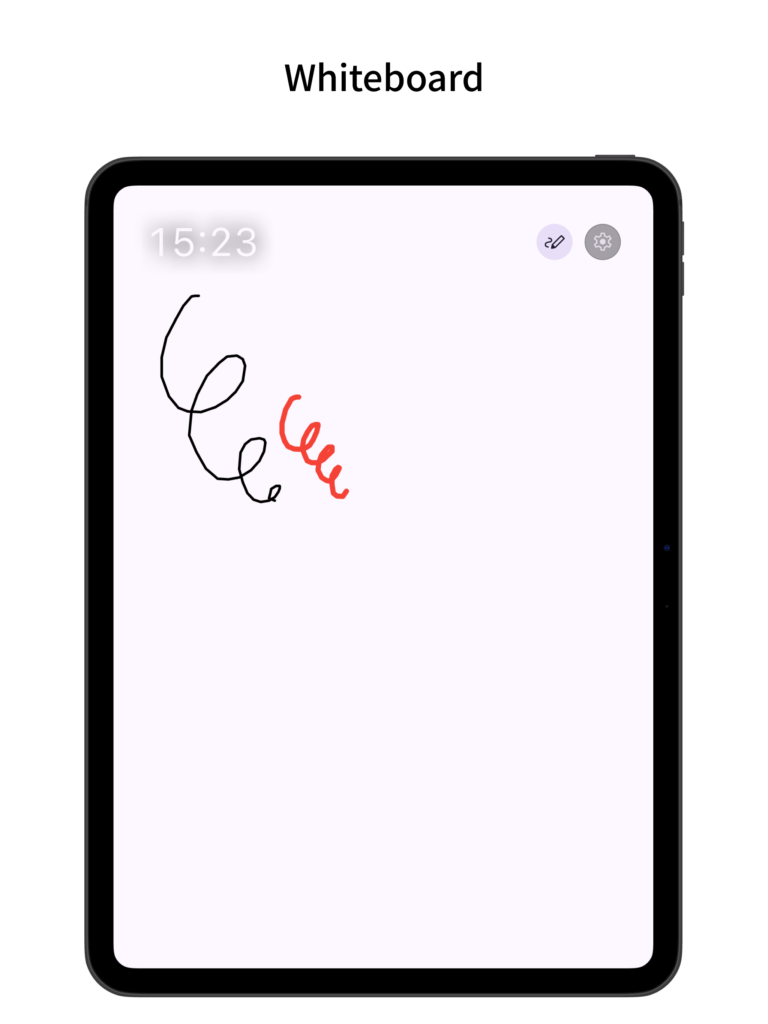
Edit Display Content
- You can add, delete, and rearrange the content displayed on the screen from the settings.
- It supports split view. You can select the content to be displayed on the top and bottom or left and right respectively.
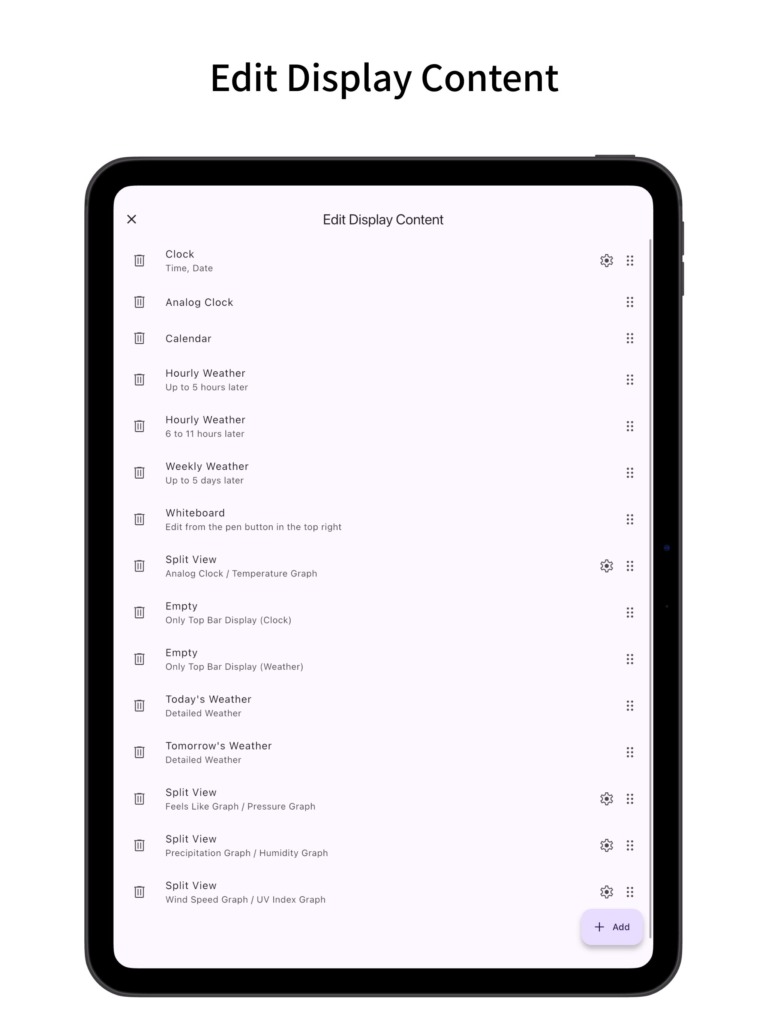
Customization
- It supports dark mode.
- You can change the theme color.
- You can change the color of the text and icons.
- You can change the display of shadows.
- It has a simple design that conforms to Material Design.
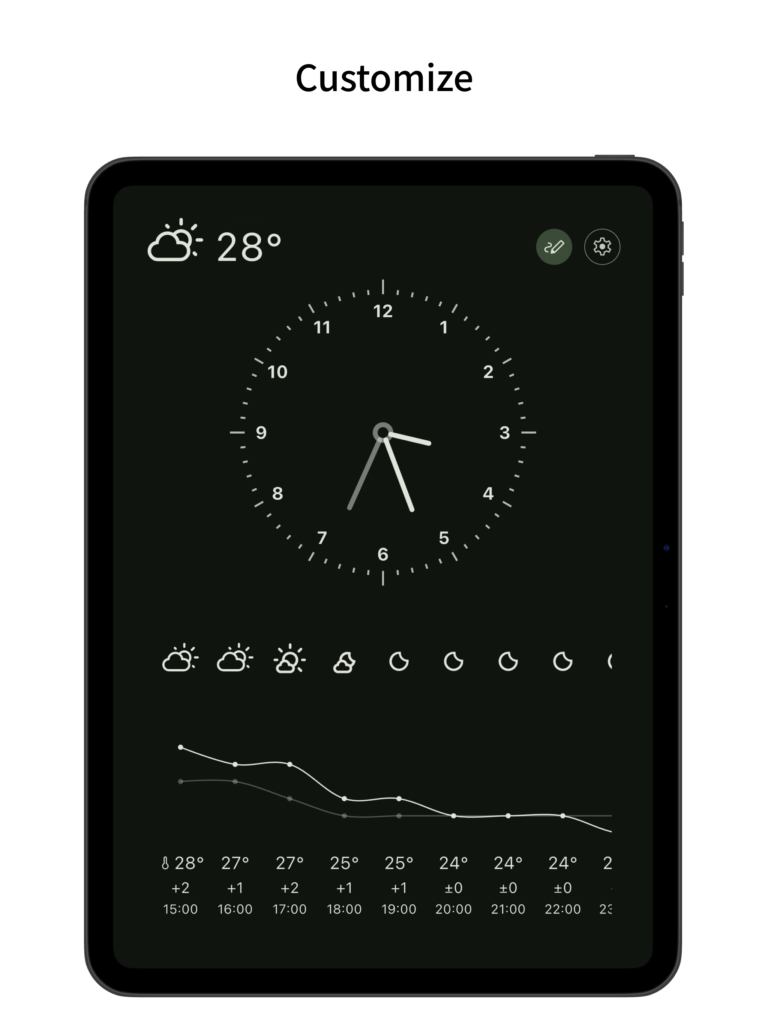
Sleep Mode
- A mode that displays only the time and date without updating the weather or displaying images.
- By setting a schedule, you can automatically switch to sleep mode during a certain period of time.
- The screen is black by default, but you can make it a white screen by turning on “Use a white screen in sleep mode". Recommended for use as a light source.
- The size of the time and date in this mode is linked to the clock settings.
Pro Version
- By purchasing the Pro version (in-app purchase), you can use all features including ad removal, detailed weather display, and shorter weather update intervals (every 3 or 6 hours).
- The Pro version is a one-time purchase (not a subscription).
- If you turn on detailed weather in the settings, you will be able to display today’s weather, tomorrow’s weather, and graphs from the display content.
- In today’s weather and tomorrow’s weather, you can display a summary of the day’s detailed weather. Tapping each item will display a graph for that day.
- The detailed weather graphs (temperature, apparent temperature, pressure, precipitation, humidity, wind speed, and UV index graphs) display a graph of the numerical values for the 24 hours from the current time. The temperature, apparent temperature, and pressure graphs also show the graph from 24 hours ago and the difference from the current values.
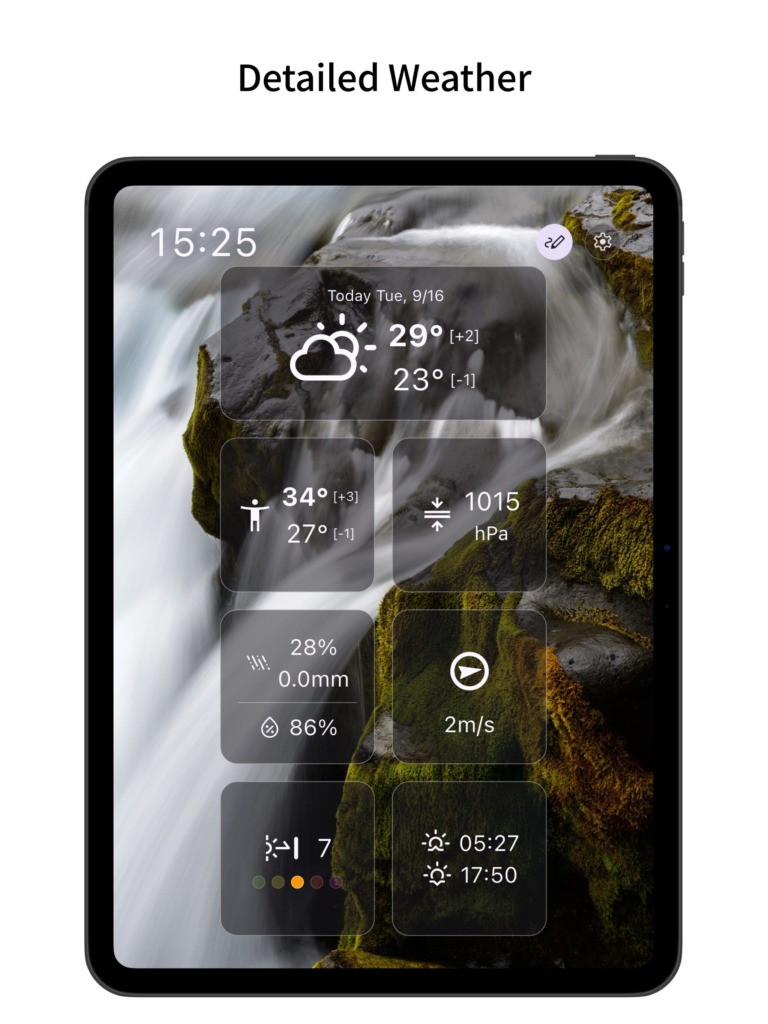
Q&A
How to Set a Forecast Location
To set a forecast location for weather updates, you can either retrieve your current location’s coordinates or manually input latitude and longitude.
Note: If you downloaded the app from the Amazon Appstore, only the manual method of entering latitude and longitude is available. (Fire tablets without Google Play installed will encounter an error when trying to retrieve location data.)
How to Retrieve Your Current Location
- Select “Get current location” and tap the Apply button.
- If a dialog appears requesting access to your location, please grant permission.
- Once your location is successfully retrieved, the saved latitude and longitude will be displayed. If weather data is not already stored, the app will start loading the weather data, and the forecast will be displayed.
Note: On Android devices, the app is configured to retrieve approximate location data without using the GPS function. As a result, the detected location may slightly differ from your exact position. (Weather forecasts are provided at a resolution of several kilometers, so approximate location data is sufficient.)
How to Manually Enter Latitude and Longitude
- Select “Enter latitude and longitude manually” and tap the Apply button.
- A dialog box will appear where you can input the latitude and longitude.
To find your current latitude and longitude, you can use tools like the compass or map apps on your smartphone. Here’s how:- For iPhone Users
- Open the default Compass app.
- The latitude and longitude will be displayed at the bottom of the screen.
- For Android Users
- Open Google Maps.
- Long press on the blue dot representing your location. The latitude and longitude will be displayed at the bottom or top of the screen.
- Note: Please enter latitude and longitude as decimal numbers. For southern latitudes or western longitudes, include a minus sign (-) at the beginning.
- For iPhone Users
- After entering the coordinates and tapping the Apply button, the app will start loading weather data (if not already saved), and the forecast will be displayed.
What weather conditions do the forecast icons represent?
The correspondence between weather forecast icons and weather conditions can be found in the table below.
The weather displayed in the weekly forecast represents the most severe weather condition expected for each day.
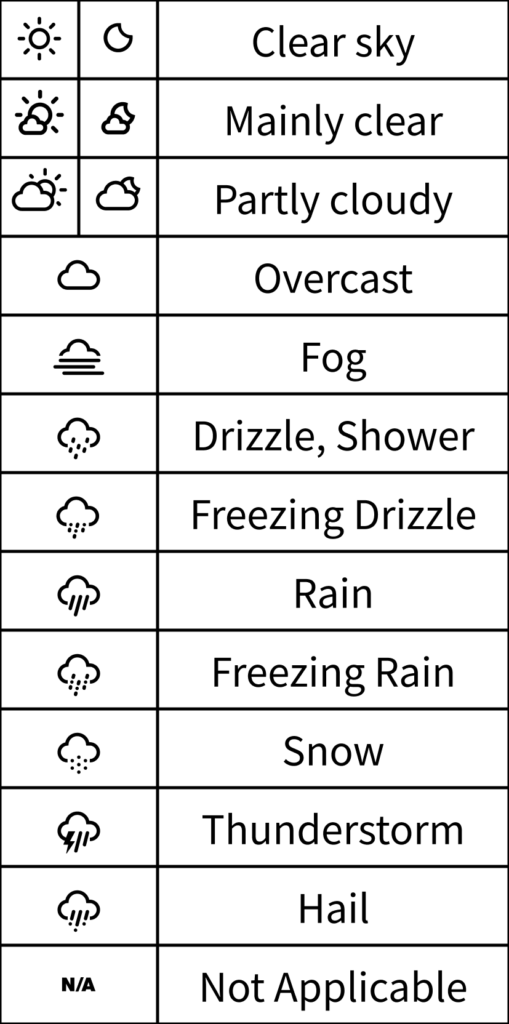
Contact
If you encounter any bugs or have suggestions for improvements, please contact us using the inquiry form below.