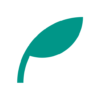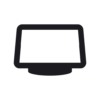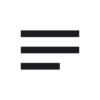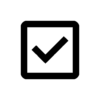Room Screen v3.0 Updates
- With the paid version of the Weather API, we have introduced advertisements and in-app purchases (Pro version).
- Purchasing the Pro version gives you access to all features, including ad removal, detailed weather information, and shorter weather update intervals (every 3 or 6 hours).
- Added a detailed weather feature (apparent temperature, atmospheric pressure, precipitation, humidity, wind, UV index). You can check this by turning on “Detailed Weather" in the weather settings and viewing “Today’s Weather," “Tomorrow’s Weather," and their respective graphs.
- Added a split view to the display. You can change the content displayed in each view.
- Added a “Empty" (displays only the top bar).
- Added a feature to change the size of the top bar. You can change it from the settings screen.
- Added a feature to change the size of the clock’s time and date. You can change it from the settings icon to the right of “Clock" in the display content edit screen.
- Added a sleep mode. This mode displays only the time and date on a black screen.
- Added a feature to switch the in-app language.
- Added support for German, Spanish, French, Italian, and Portuguese.
- Fixed an issue where calendar events were displayed one day off.
- Fixed an issue where weather information was not updated after changing the forecast location.
- Made the whiteboard zoom operation off by default. You can change this in the settings.
Details of Key Updates
Introduction of Ads and In-App Purchases
Until now, we have been using the Open-Meteo API for free to retrieve weather data. However, thanks to the many people who use our app, we were in danger of exceeding the free limit.
Therefore, we have now switched to the paid version of the Open-Meteo API and have obtained a commercial use license.
Along with this change, we have introduced ads and in-app purchases (Pro version).
By purchasing the Pro version, you can use all features, including no ads, detailed weather, and shorter weather update intervals (every 3 or 6 hours).
The Pro version is a one-time purchase (not a subscription).
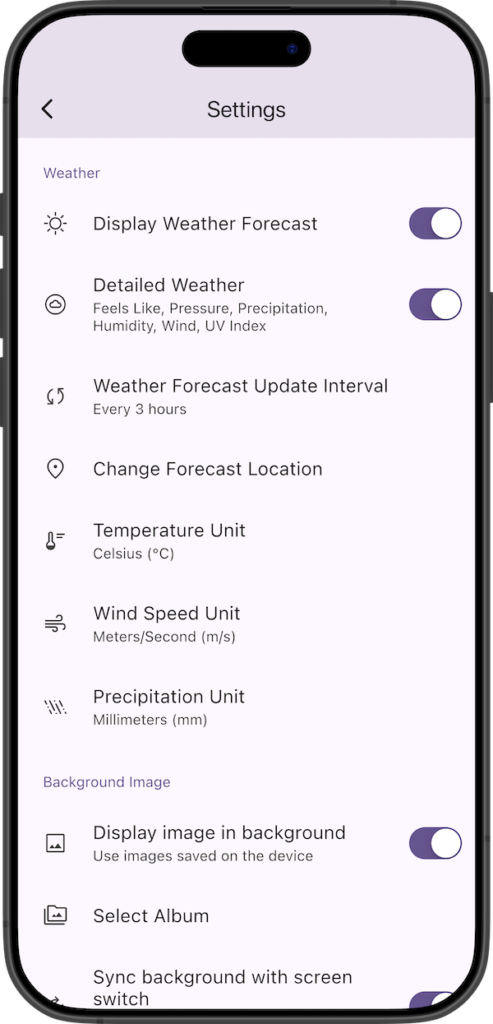
Detailed Weather
After purchasing the Pro version, you can turn on Detailed Weather in the settings to display apparent temperature, atmospheric pressure, precipitation, humidity, wind, and UV index.
In the “Today’s Weather" and “Tomorrow’s Weather" sections, you can see a summary of the day’s detailed weather, as shown in the image.
Tapping on each item will display a graph for that day.

The detailed weather graphs (temperature, apparent temperature, pressure, precipitation, humidity, wind speed, and UV index graphs) show the numerical data for the 24 hours from the current time.
The temperature, apparent temperature, and pressure graphs also show the graph from 24 hours ago and the difference from the current values.
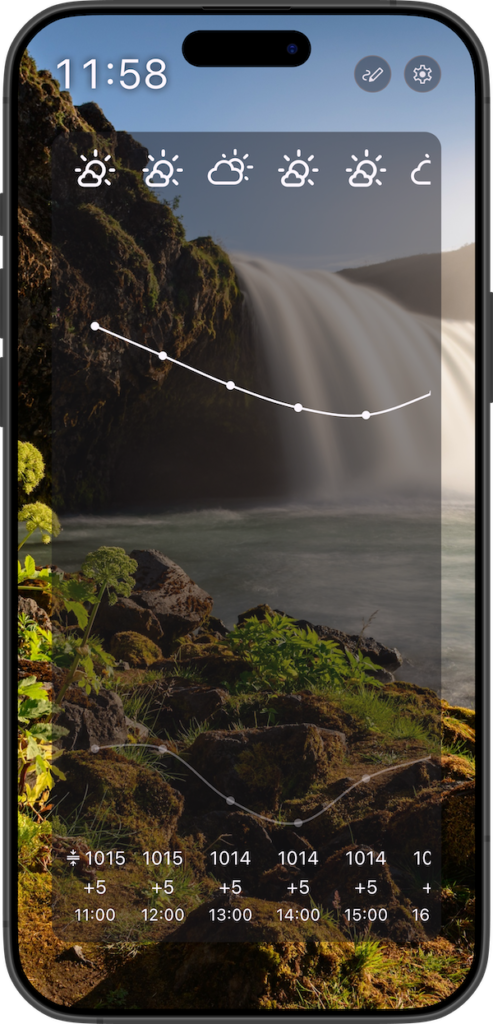
Split View
We have added a split view to the display options.
On the edit display content page, you can add a split view using the button in the bottom right corner. Then, press the settings button to the right of the “Split View" item to change the content displayed in each section.
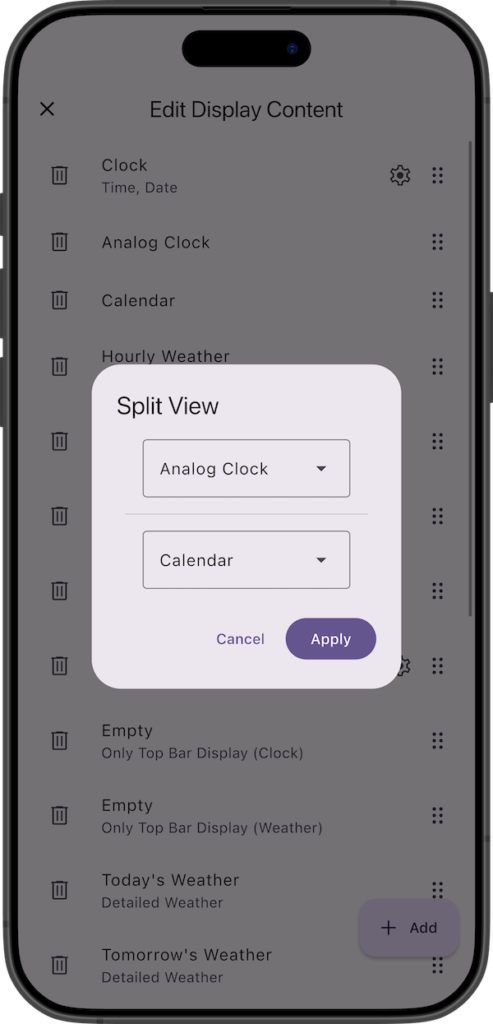
Empty (Top Bar Only)
We have added a “Empty (Top Bar Only)" option to the display content.
This is recommended when you want to display an image as the main content.
You can choose to display the time or the weather in the top left corner.

Top Bar Size
We have added a feature that allows you to change the size of the top bar.
From the in-app settings screen, you can tap on “Top Bar Size" to change the size of the top bar with the slider that appears.
Please note that depending on the size of your device, making it too large may cause the layout to break.
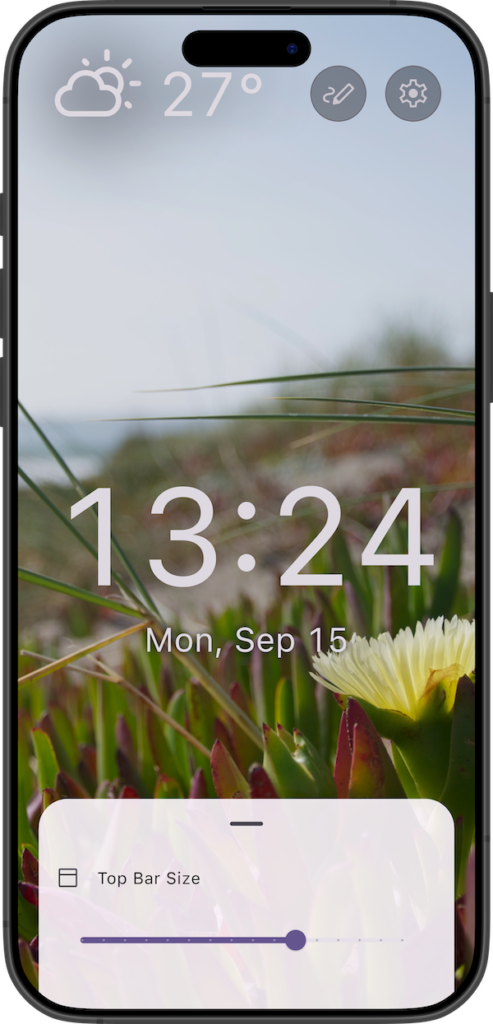
Clock Size
We have added a feature that allows you to change the size of the clock.
From the edit display content screen, press the settings button to the right of the “Clock" item to change the size of the time and date with their respective sliders.
Please note that you cannot make the clock larger than the screen width, even if you move the slider.
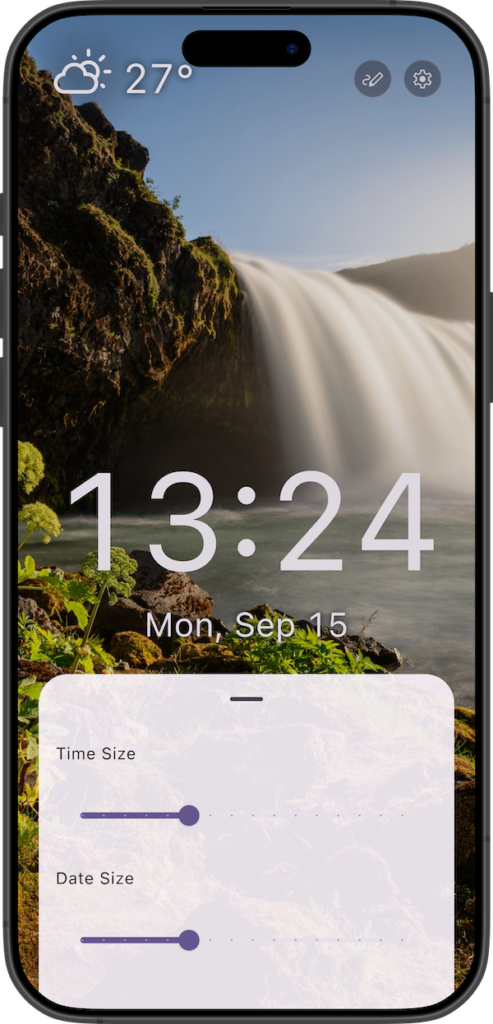
Sleep Mode
We have added a sleep mode.
In this mode, weather updates and image displays are disabled, and only the time and date are shown.
You can set a schedule to automatically switch to sleep mode during a specific time period.
By default, the screen is black, but you can make it white by turning on “Use a white screen in sleep mode."
This is recommended for use as a light source.
The size of the time and date in this mode is linked to the clock settings mentioned earlier.
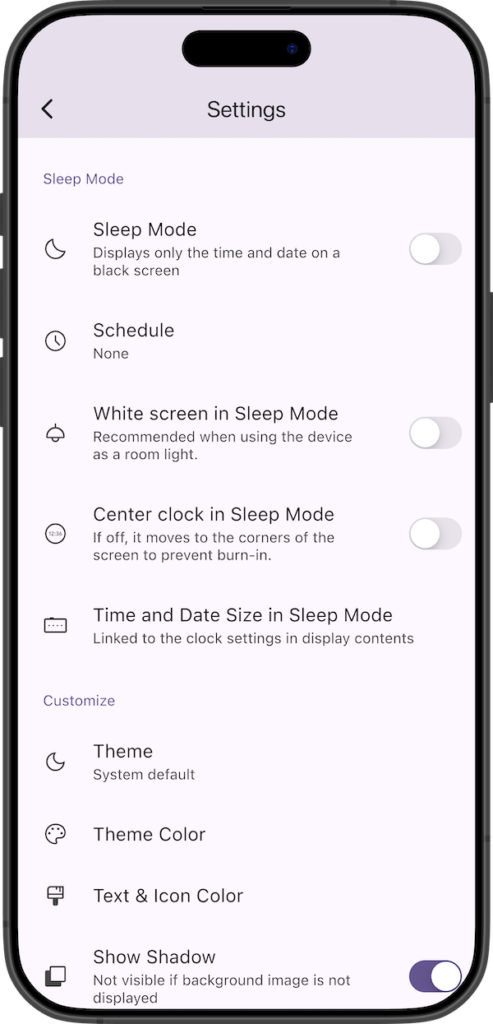
In-App Language
In addition to the existing Japanese and English, we have added support for German, Spanish, French, Italian, and Portuguese.
Also, until now, the in-app language was displayed based on the system language, but now you can select any language you want.
You can change the display language from the in-app settings.
Please note that if you select “System Language," English will be displayed if your system language is not supported.
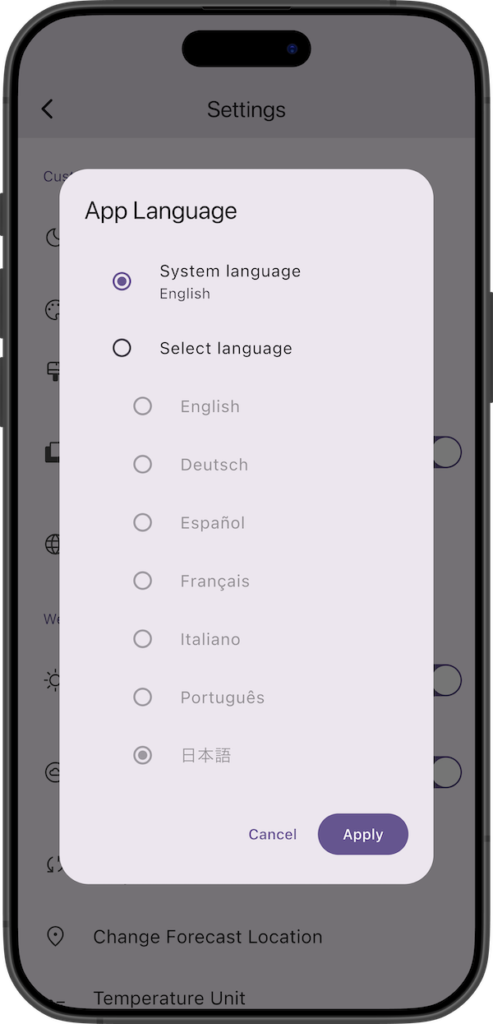
If you encounter any bugs or have suggestions for improvements, please contact us using the inquiry form below.