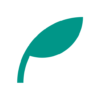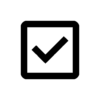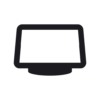ScorePDF v13.0 Updates
- Updated the UI for the score viewer.
- Added a “Half Page" option to Page Layout settings.
- Added a feature to adjust the page turn amount.
- Added a feature to change the page scaling.
- Added an option to reverse the page turn direction.
- Added an option to display page borders.
- Changed the Fullscreen setting to new options: “Show Status Bar" and “Avoid Notches and Bars".
- You can now assign “Metronome" to tap and long-press gestures at the top and bottom edges of the screen.
- You can now edit labels directly from the score viewer.
- Scores can now be added directly to a Setlist from the menu.
- Added a volume control for the metronome.
- The metronome tempo is now saved.
- Improved the performance of the metronome.
- You can now view score information from the score viewer screen.
- Changed the default setting for the “Bottom tap" gesture from “Disabled" to “Menu".
- Added Pink to the color palette and changed Purple to a deeper shade.
- Fixed an issue where the “Pinch" setting was not applied correctly.
- Fixed an issue on iOS 18 and later where PDFs could not be imported from other apps.
Details of Key Updates
Score Viewer UI
We’ve improved the UI of the score viewer. From the new bottom bar, you can now access:
- Bookmarks (or the score list if you are in a Setlist)
- Page Settings
- Gesture Settings
- Tools
- Annotations

Half Page
We’ve added a “Half Page" option to the Page Layout settings. When Half Page is active, turning a page will also reveal a portion of the next page.
With Half Page (Top/Bottom), the next page appears at the top.
With Half Page (Left/Right), the next page appears on the left (or on the right, if “Reverse Page Turning Direction" is enabled).
You can change the separator’s position by dragging the drag button that appears on the left or bottom edge of the half-page view.
For more advanced options, press the settings button to the right of the “Half Page" option in Page Layout settings.

In the detailed settings, you can configure the separator position, the visibility of the drag button, and more.
Separator Position: You can choose to have the separator position be Fixed (the same for all scores), Per Score, or Per Page.
You can adjust the position with the slider below this setting.
Disable Half Page Partially: When this is enabled, moving the separator to its minimum position (5%) will disable the half-page view for that specific page.
This is useful for pages where the half-page view is unnecessary, such as when a “To Coda" sign is at the top of the page.
Please note this setting can only be enabled when the separator position is set to “Per Page".
Setlist Behavior: Due to the display system for setlists, you cannot display a half-page view of the next score on the final page of the current score. However, to avoid confusion, the title of the next score will be displayed in the half-page area instead.
If you turn this setting off, turning the page on the final score will skip the half-page view and immediately display the next score.

Turn Amount
We’ve added a feature that allows you to select the amount the page turns at once.
With the default setting (1/1), turning a page causes the current page to disappear completely and the next page to be shown.
However, if you select 1/2, the page will only advance by half, displaying both the current and next pages side-by-side.
(The key difference from the “Half Page" layout is that with Half Page, the page itself does not turn; instead, a portion of the next page is overlaid on top of the current one).
This setting is recommended when:
- You want to advance the page in smaller increments while using the “Fit to Width (Vertical Scroll)" layout.
- You want to simulate scrolling using a foot pedal.
- You want to turn one page at a time while in a two-page display.

Page Scaling
A new feature has been added to change the page scaling.
This is recommended if you want to reduce the margins and display the score larger.
The zoom level can be set from 0.5x to 1.5x.
This setting is saved for each individual score.
By opening the menu to the right of the Page Scaling setting, you can Reset scaling (to 1x).
In a Setlist, this menu also allows you to apply the current score’s zoom level to all other scores in that setlist.

Reverse Page Turning Direction
You can now reverse the page turn direction.
The standard direction is left-to-right (for left-bound books).
When this feature is enabled, the direction changes to right-to-left (for right-bound books).
Swipe gestures and other controls will also be reversed accordingly.
This setting is recommended for vertically written scores, such as those for traditional Japanese instruments like the Koto or Shakuhachi.

Page Border
A new option has been added to display borders around the page.
You can customize the border’s thickness and color.
These settings will also be applied to the separator line used in the “Half Page" view.

Metronome Settings
Volume: You can now set the metronome’s volume. This setting is independent of your device’s main volume control and is useful for balancing audio levels with other apps.
Tempo: The set tempo is now saved. When you reopen a score and show the metronome, it will display the tempo you last set.

Tools
With the recent UI improvements, the menu that was previously in the top-right corner has been renamed to “Tools" and can now be accessed from the bottom menu bar.
We have also added two new items to this menu:
- Add to Setlist: Tapping this allows you to add the currently open score to an existing or new setlist.
- Information: Displays information about the current score.

Add to Setlist from Score Menu
We have also added an “Add to Setlist" option to the score menu on the home screen.
Furthermore, when you select multiple scores, you can add them all to a setlist at once using the button that appears at the top of the screen.

If you encounter any bugs or have suggestions for improvements, please contact us using the inquiry form below.