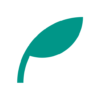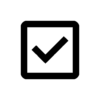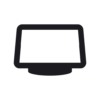ScorePDF v8.0.3 Updates
- Added search bar
- Added multi-label filtering feature
- Enabled zooming while annotating
- Added double-tap to zoom option
- Added option to auto-adjust page layout based on screen orientation
- Added button to open settings from the sheet music menu
- Fixed bug in set list
- Fixed bug where pinch and swipe gestures interfered with each other
- Fixed page position retention when changing page layout
Details of Key Updates
Search Bar
Previously, the search bar was displayed only after tapping the search button, but with this update, it is now shown by default.
Tapping the search bar allows you to search by sheet music title, as before.
Additionally, when tapping the search bar, a sheet appears below where you can select either sheet music or set lists and filter by labels.
This makes it possible to search by title within specific labels.
Furthermore, with the introduction of the search bar, the search function is now available without purchasing the Pro version. However, if you haven’t purchased the Pro version, an ad will be displayed when you close the search bar.
The settings button has also been moved to the bottom of the menu, accessible by pressing the icon to the left of the search bar. You can also access the settings screen from the menu in the sheet music viewing screen.
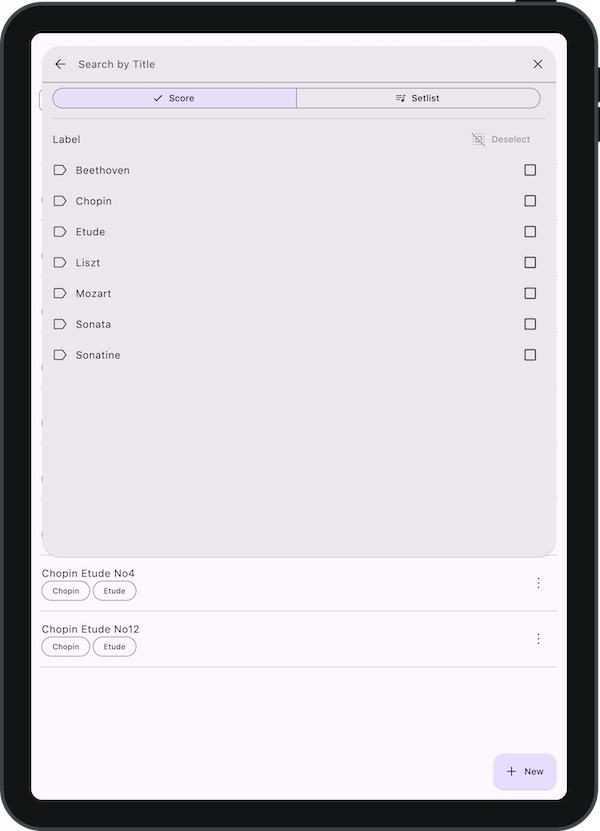
Multi-Label Filtering Feature
You can now filter by multiple labels.
Pressing the label button below the search bar allows you to select the labels you wish to filter by.
You can also select labels to filter by in the sheet that appears below when tapping the search bar.
Additionally, pressing the button to the left of the label button toggles between the sheet music list and the set list. Currently, the set list does not support the label feature, so selecting this option will clear any label filters.
As before, you can also access the label screen from the menu by pressing the icon in the top left corner.
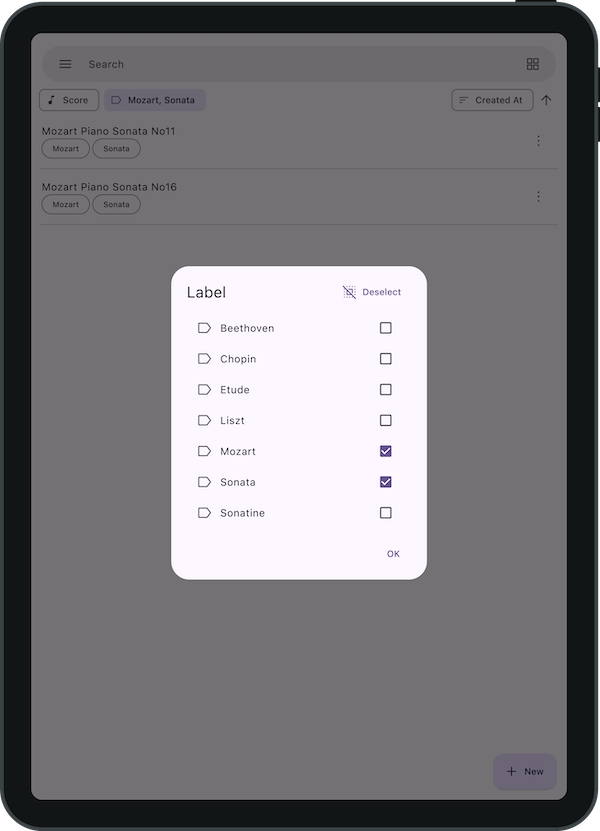
Enabled Zooming while Annotating
Previously, zooming was not possible while annotating, and you needed to press the gesture button (hand icon) to enable zooming.
With this update, you can now zoom even when a pen tool is selected.
However, this zoom functionality only works properly within a single page.
Zooming outside the page or between pages may not function correctly.
Double-Tap to Zoom Option
We have added an option to enable zooming with a double-tap.
In the settings screen, you can activate double-tap zoom by turning on the “Double Tap” switch.
The zoom level for double-tap is set to toggle between 1x and 3x.
By default, this double-tap zoom feature is turned off.
Please note that enabling this feature may slightly reduce tap responsiveness.
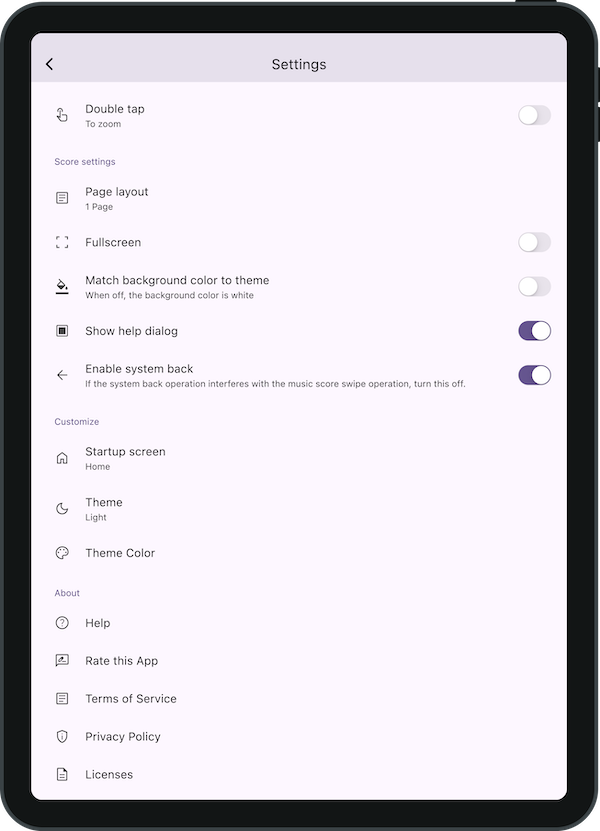
Option to Auto-Adjust Page Layout based on Screen Orientation
We have added an option to automatically change the page layout based on screen orientation.
By opening the page layout settings and turning on the “Auto by orientation” switch, the page layout will adjust automatically depending on whether the screen is in portrait or landscape mode.
You can also select a specific page layout for each orientation.
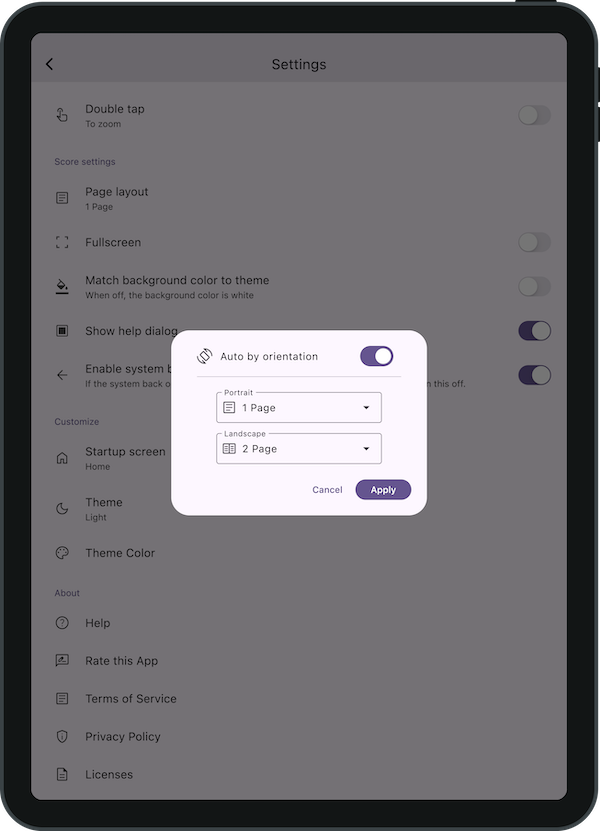
If you encounter any bugs or have suggestions for improvements, please contact us using the inquiry form below.