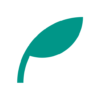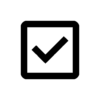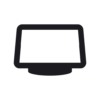ScorePDF v7.0.0 Updates
- Added setlist feature
- Added option to hide the system taskbar
- Default background color set to white
- Added option to match the background color with the theme
- Title can now be edited on the sheet music screen
- When duplicating, the text “(Duplicate)” is added to the title
- Eyedropper tool enabled only when using the pen
- Fixed an issue where unnecessary padding would appear in the detailed writing tools
- Fixed an issue where bugs were not being captured on startup
Details of Key Updates
Setlist Function
The setlist feature allows you to group multiple sheet music pieces together for viewing.
From the drawer menu, which can be accessed by pressing the label button in the upper left corner of the home screen, select “Setlist” to display the setlist overview screen.
By pressing the “New” button in the lower right corner, the screen to add a new setlist will appear.
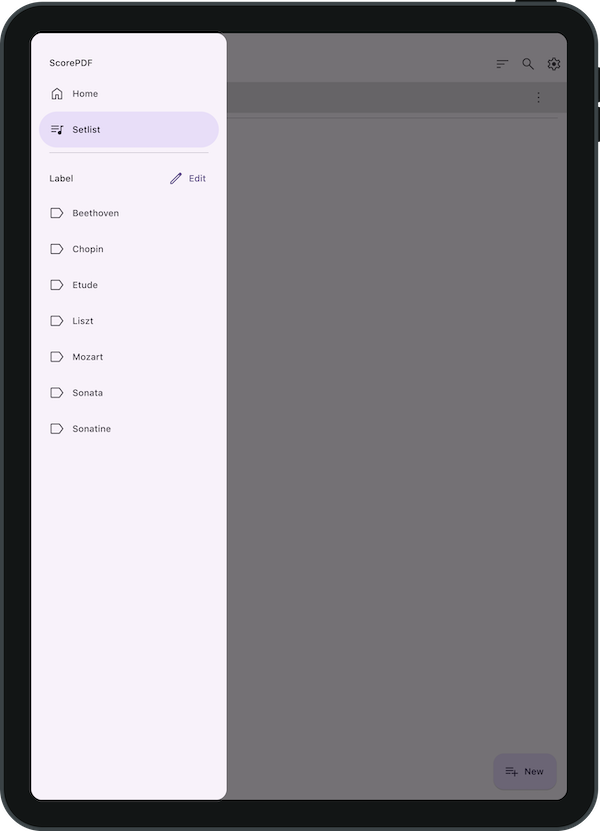
On this setlist addition screen, you can add sheet music to the setlist by tapping on the sheet music on the right side.
Additionally, you can rearrange the added sheet music by dragging it while pressing the icon on the right side.
By pressing the save button in the top right corner, the created setlist will be displayed.
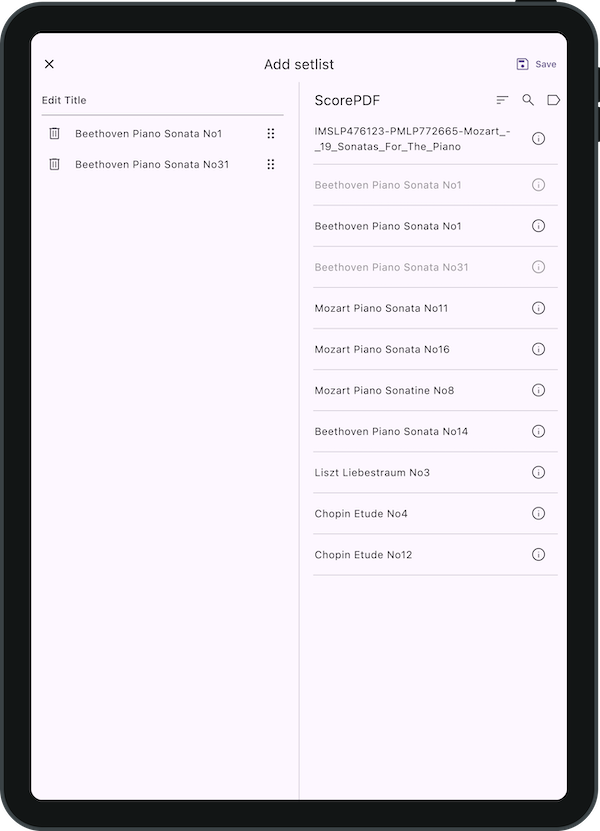
In the sheet music screen of the setlist, tapping the table of contents icon on the bottom menu (located on the right) will display a list of sheet music in the setlist. By tapping on a sheet music title, you can jump to the beginning of that piece.
Please note that the setlist feature references the sheet music data saved within the app. Therefore, the page order and any annotations made in the setlist are shared with the corresponding sheet music data.
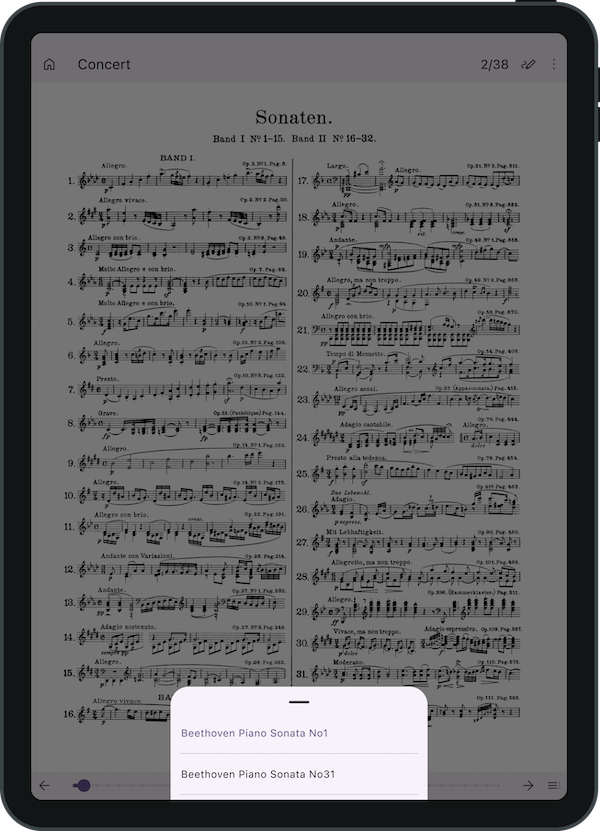
Option to Hide the System Taskbar (Fullscreen)
In the settings, when “Fullscreen” is enabled, you can hide the system taskbar (including the top status bar with the clock and the bottom navigation bar) when the menu is not displayed on the sheet music screen.
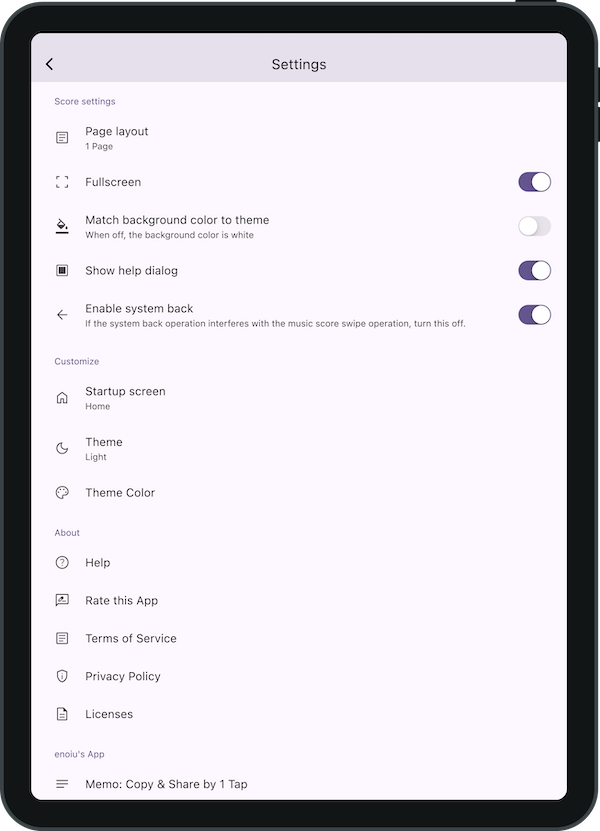
Changes to Background Color
Previously, the background color of the sheet music was set to match the theme. However, to enhance the seamless look between the sheet music and the screen, the default background color has been changed to white.
If you prefer to match the background color with the theme, please enable “Match background color to theme” in the settings.
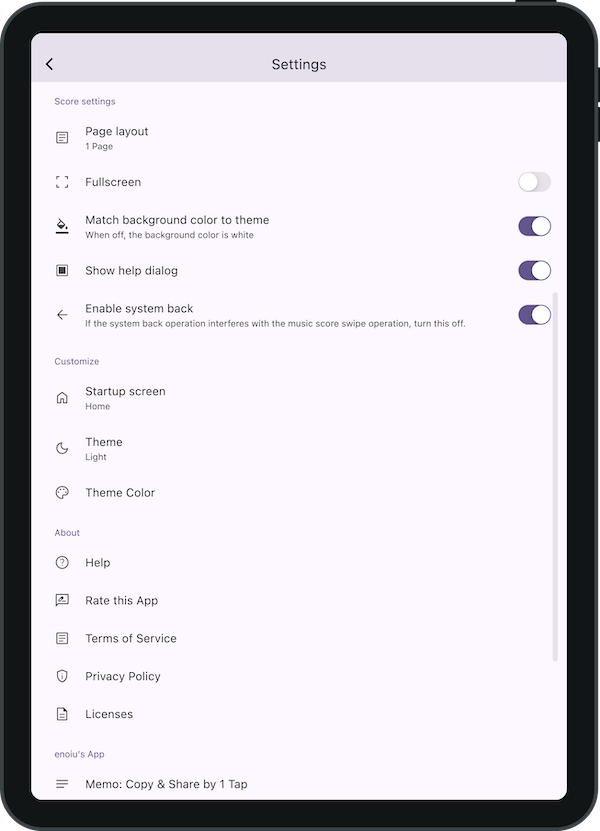
Edit Titles on the Sheet Music Screen
Previously, sheet music titles could only be edited from the home screen, but now they can also be edited on the sheet music screen.
By pressing the icon on the right of the menu and selecting “Edit Title,” you can edit the title.
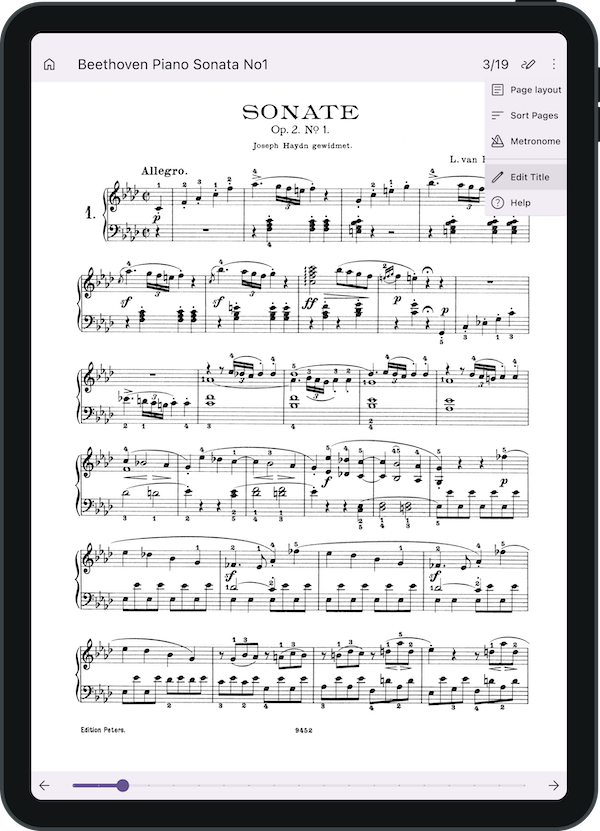
If you encounter any bugs or have suggestions for improvements, please contact us using the inquiry form below.