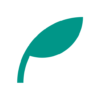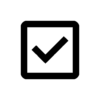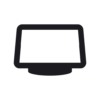ScorePDF v14.2 Updates
- You can now set the page layout for each score and setlist.
- Added an exact match option to the label filter.
- When adding multiple PDF files, only scores without labels are displayed, and all added files are selected.
- You can now reorder setlists by long-pressing and then dragging on the setlist edit screen.
- Fixed a bug that prevented writing properly when the page layout was set to scroll.
- Fixed a bug that reset the scroll position when the write button was pressed when the page layout was set to scroll.
- The pink color for writing has been made a little brighter.
Details of Key Updates
Page layout settings for each score and setlist
You can now set the page layout for each score and setlist.
By turning on “Set per score/setlist" in the page settings, you can set the page layout for each score and setlist.
Note that for scores in a setlist, the setlist’s page layout will be applied, not the individual score’s page layout.
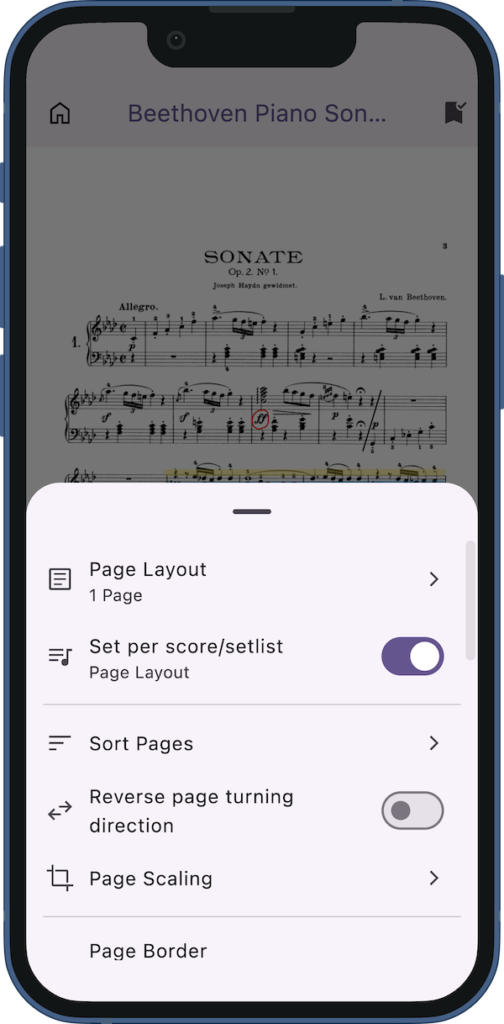
Exact match for labels
Added an exact match option to the label filter.
For example, if you turn on exact match with no labels selected, only scores/setlists with no labels will be displayed.
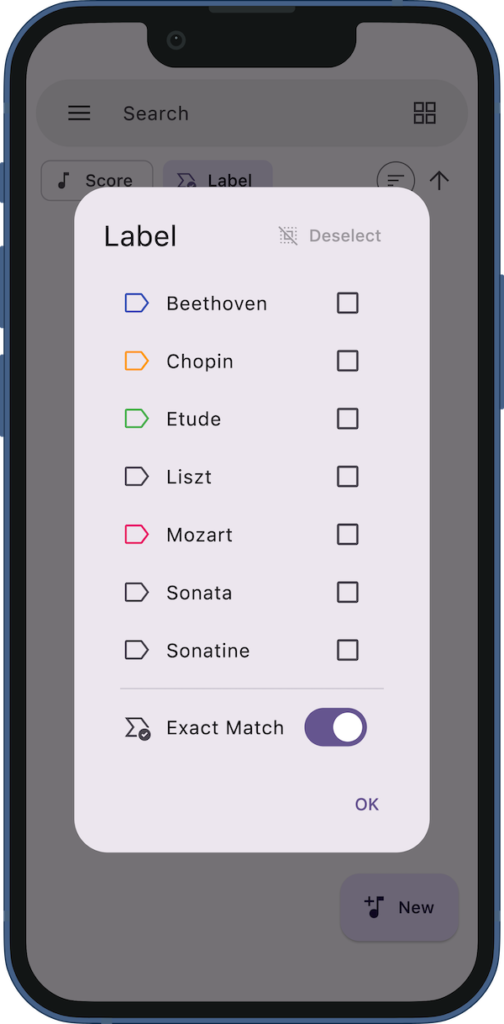
Screen when adding PDFs
When adding multiple PDF files (including when sharing PDFs from other apps), only scores without labels are displayed, and all added files are selected.
This allows you to add labels to all the added scores at once without having to select them again.
Note that since scores without labels are displayed by turning on the exact match option mentioned above, you can turn off exact match in the label filter to undo this.
Also, exact match will not be turned on if no labels have been added.
Setlist edit screen
When rearranging scores in a setlist on the setlist edit screen, you were previously able to rearrange them by dragging the icon next to them.
However, there was a problem where if a long press was registered before dragging, the information would be displayed instead of being able to rearrange the score.
With this update, you can now rearrange scores by long-pressing and dragging the score itself, not just the icon next to it.
To display the information, tap the score.
If you encounter any bugs or have suggestions for improvements, please contact us using the inquiry form below.