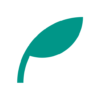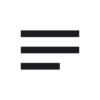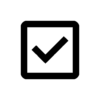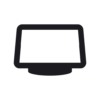Memo v3.0 Updates
- Introduced a search bar
- Added a duplicate function
- Improved the memo menu
- Added a feature to set colors for labels
- Added backup and restore functionality
- Full-screen ads are no longer displayed
- Added support for German, Spanish, French, Italian, and Portuguese
- Added a feature to select the in-app language
Details of Key Updates
UI Updates
We’ve introduced a search bar.
You can now search for memos by title by tapping the search bar.
Your search history will also be displayed.
The settings screen is now accessible from the menu to the left of the search bar.
By pressing the label button below the search bar, you can filter and display memos by label.
Filtering by multiple labels is also supported.
Additionally, you can now edit labels and duplicate memos from the right-side menu of each memo.
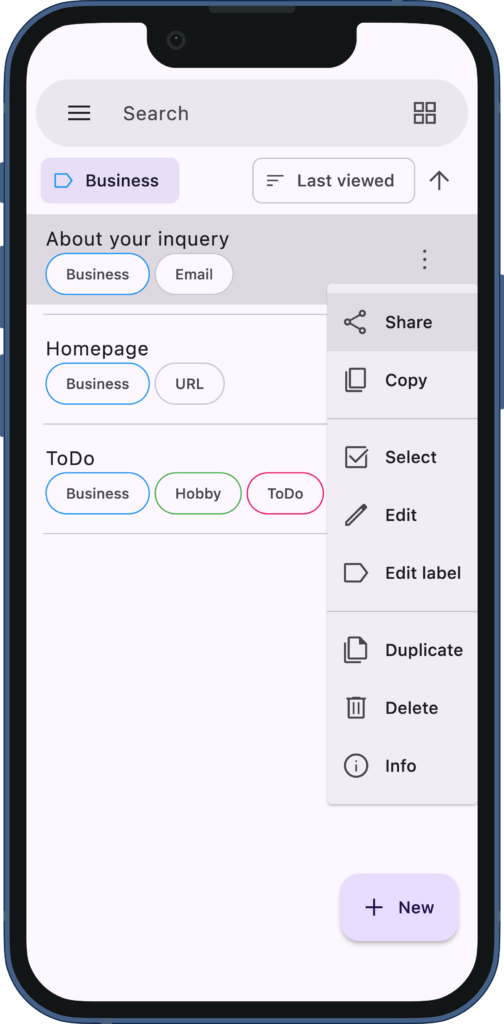
Label Colors
We’ve added a feature that allows you to set colors for your labels.
When adding or editing a label, you can select a color by turning on the switch in the dialog.
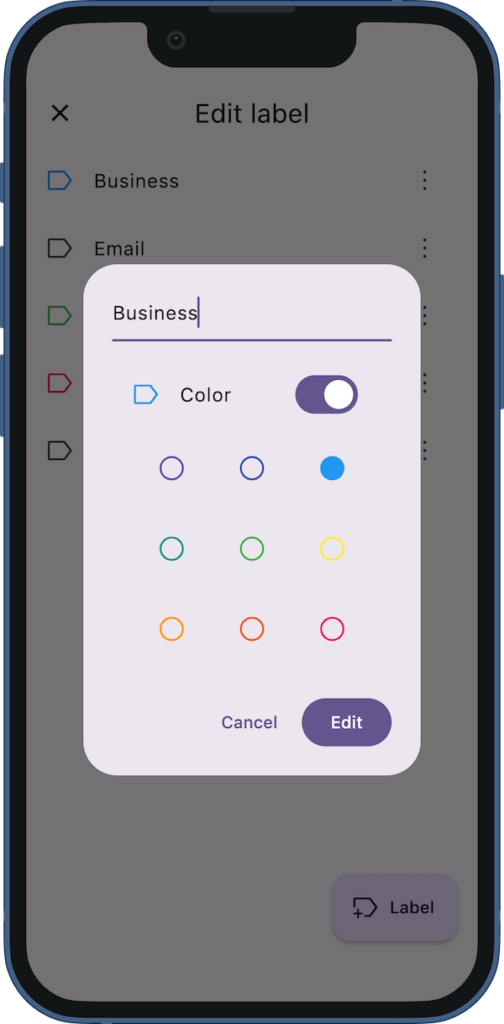
Backup
A data backup and restore feature has been added.
Tapping “Backup" on the settings screen will start creating a backup file (in ZIP format).
Once completed, a share screen will appear, allowing you to save the backup file by sharing it with other apps or services.
After creating a backup once, you can share it anytime from the “Backup File" section at the bottom of the settings screen. This backup file is saved in the app’s internal folder, so you can delete it from the right-side menu if it’s no longer needed.
Please note that deleting the app will also delete this backup file.
To restore, tap “Restore" and select your backup file (.zip) to begin the process.
Since restoring will overwrite all previous data, please create a backup beforehand if necessary.
Purchase information is not transferred directly from the backup file but is verified using the account logged into the device’s app store.
If the Pro version is not applied despite having made a purchase, please press “Restore Purchases" on the purchase screen.
In-App Language
Previously, the app’s language was based on the system language, but now you can select any language you prefer.
You can change the display language from the in-app settings.
Note that if “System Language" is selected and your system’s language is not supported, the app will be displayed in English.
If you encounter any bugs or have suggestions for improvements, please contact us using the inquiry form below.